PowerPoint Presentation
Design 101
If you’re totally new to presentation development, you have probably found it difficult to find basic training courses both online and in your area. Even if you find yourself producing slide decks regularly, there are probably still some PowerPoint Presentation Design basics you may not know.
If this sounds like you, here are a few basic tips to help you get started.
Changing slide layouts
This functionality regularly surprises clients, although it is one of the most foundational elements to PowerPoint. On the Home tab, towards the left hand side of your screen, there is a button for ‘New Slide.’ That button has a drop down arrow that opens up to all of the layout options. These layouts are baked into your template/master slides and should be selected to best fit your content.
To start a new slide with a specific slide layout, click the carrot next to the new slide button on the home tab. Select the desired layout from the drop down menu.
To change the layout of a given slide, select that slide then click the layout button on the home tab and select the desired layout from the drop down menu.
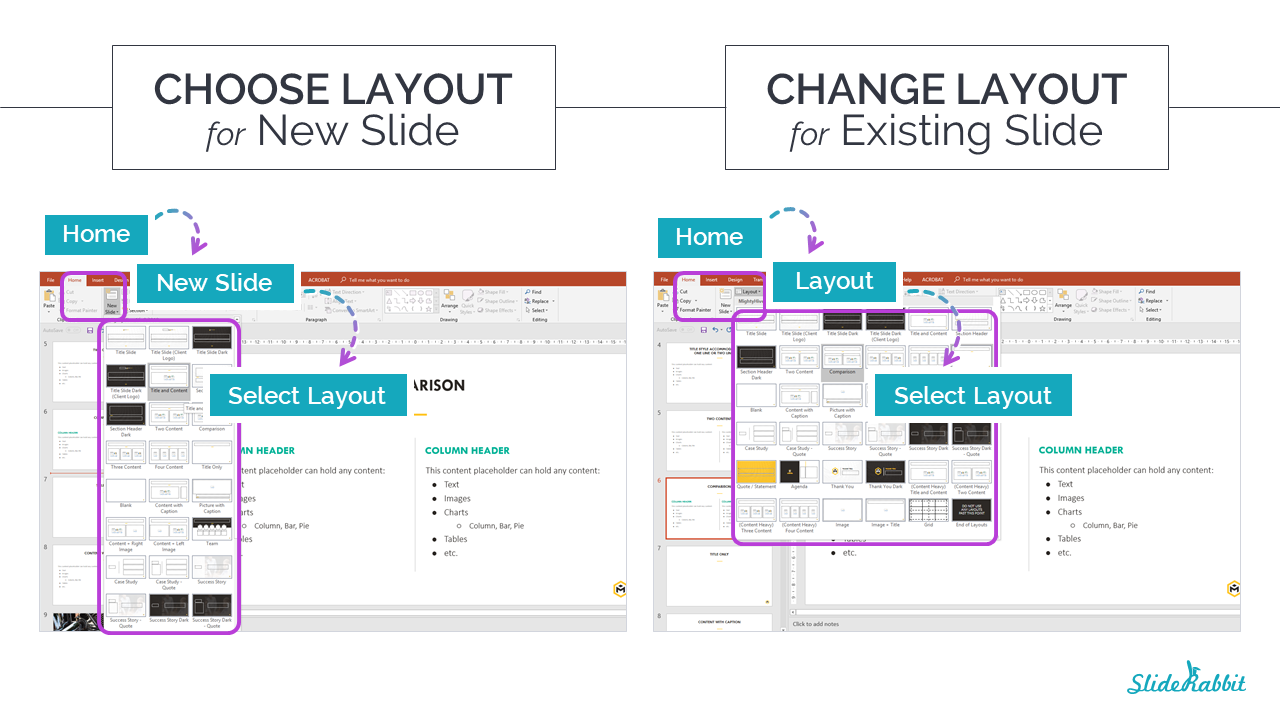
Inserting an image
Choose any layout from the layout drop down mentioned above that says ‘content’ or ‘image/picture’. Once you are on that slide, click the picture icon. You can then search your files for the image that you would like to use. Select Insert and the image will automatically adjust to the size of the placeholder.
You can also copy & paste in images, put be sure to click on the placeholder before hitting paste so that the image will be correctly placed.
Pro Tip: There are several types of placeholders in PowerPoint. Some just hold images. “Content” placeholders have icons to add images, tables, graphs, SmartArt, or other media.
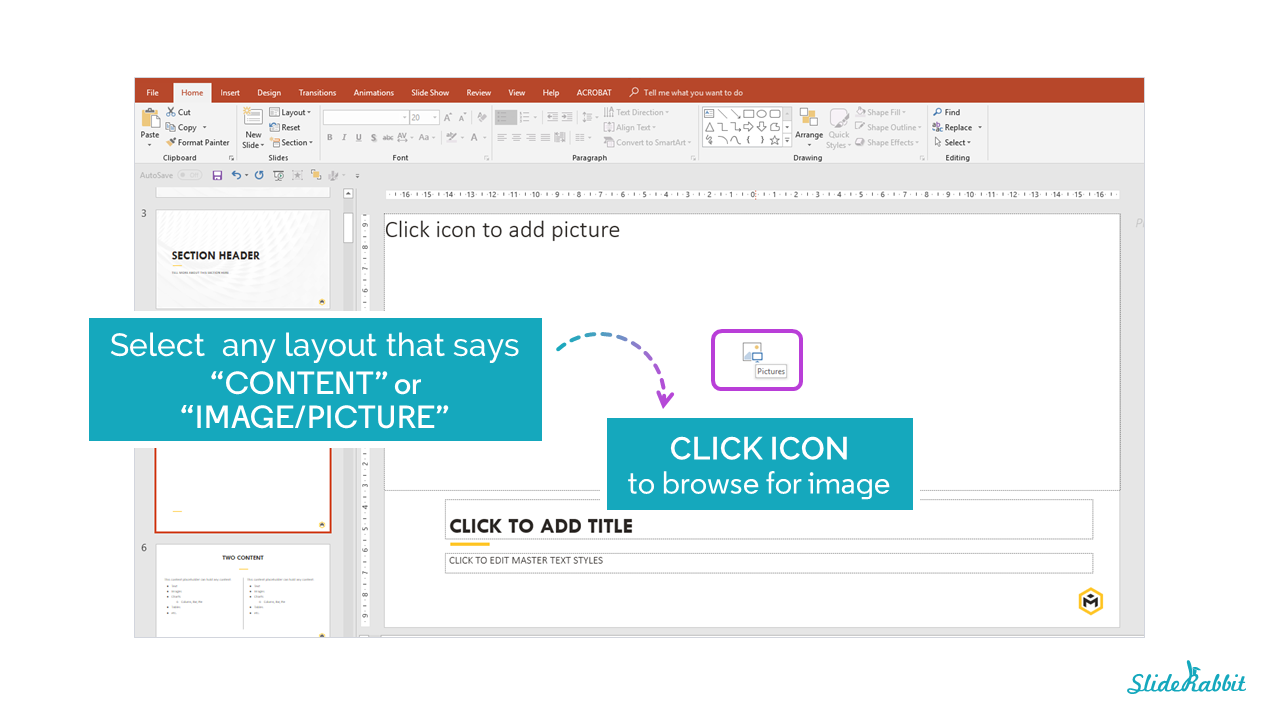
Review your deck in presentation mode
After hours and hours of working on your deck, you should view it in presentation mode. Presentation mode will help you catch animation and other errors before showtime.
To pop into presentation mode, press the little screen icon on the bottom right hand corner of your screen. Just click through with your mouse or arrows on your keyboard to get to the next slide. You could also consider a wireless presenter so that you are not tied to your computer during your presentation.
Pro Tip: You can choose whether your presentation opens full screen or in it’s own window under the “Slide Show” tab.
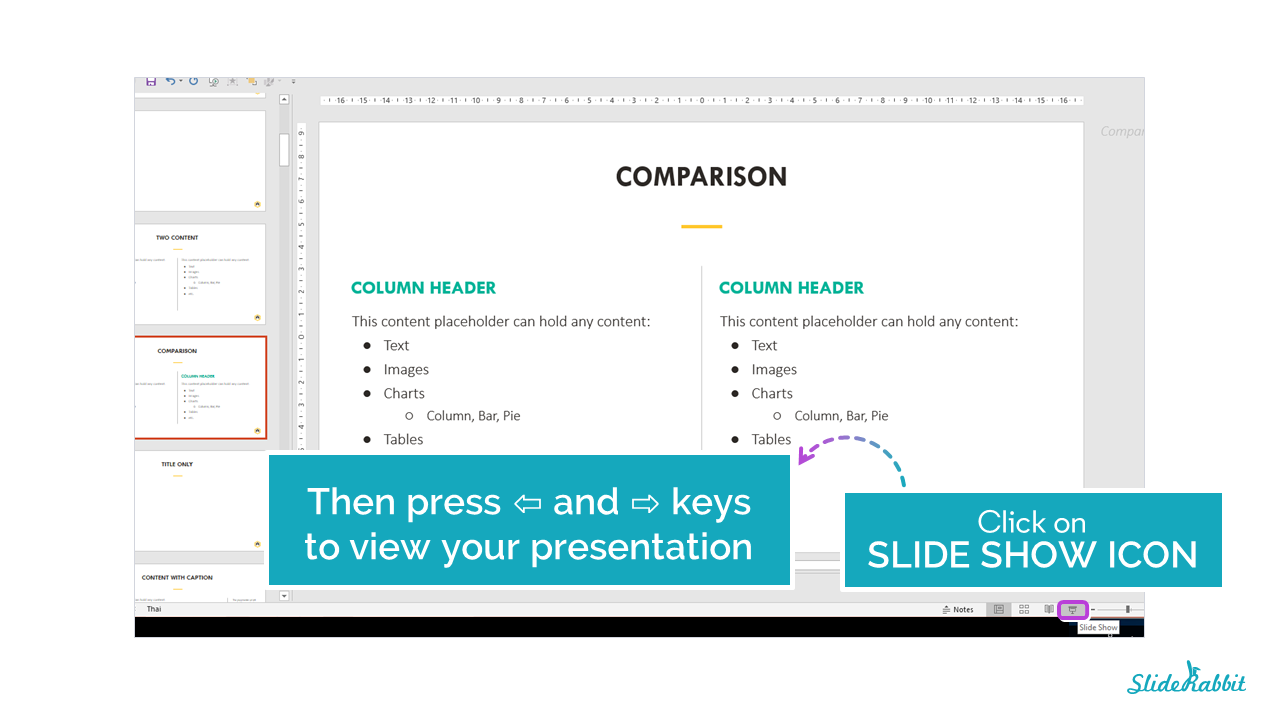
Contact us for help with your next presentation design project!


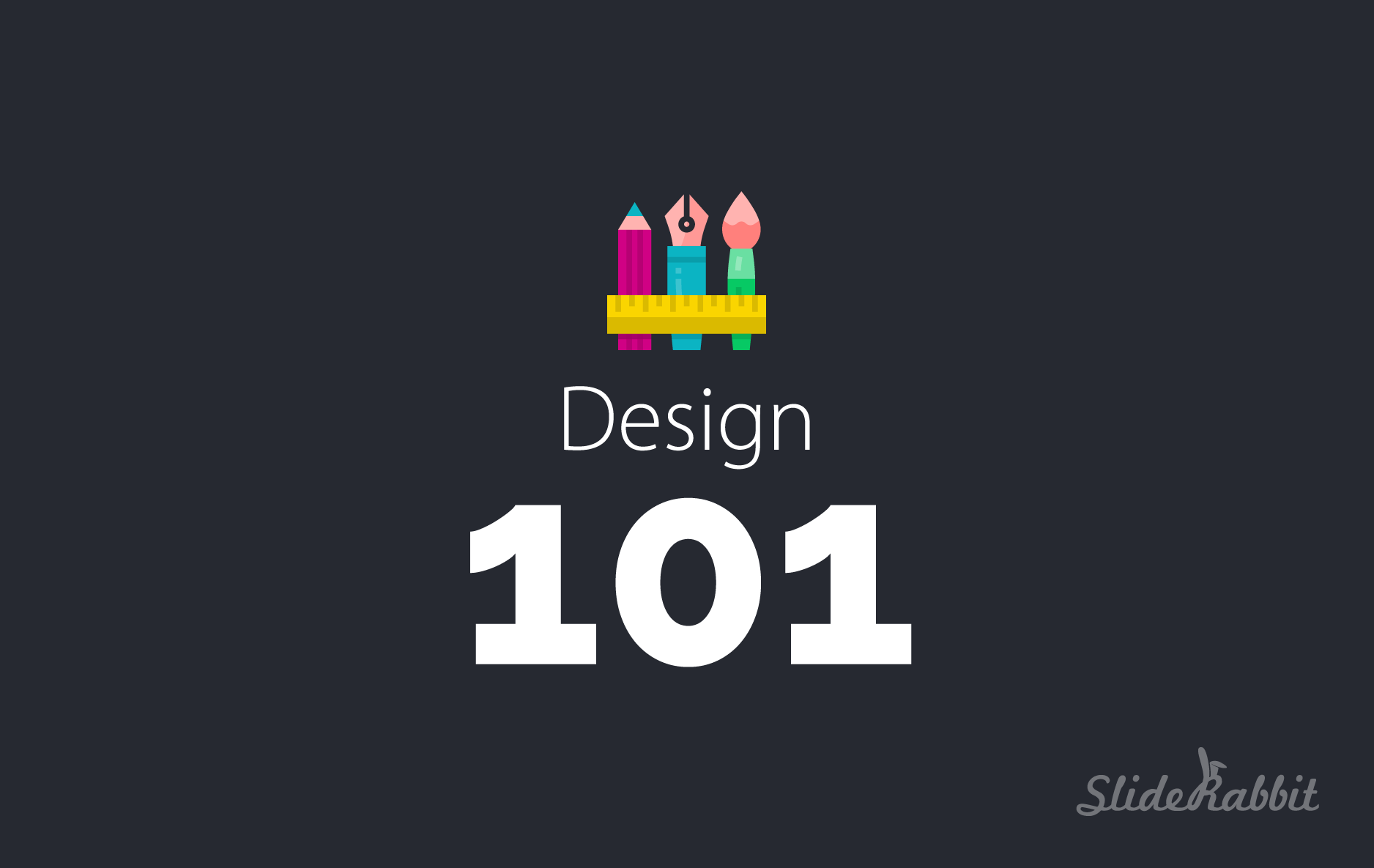
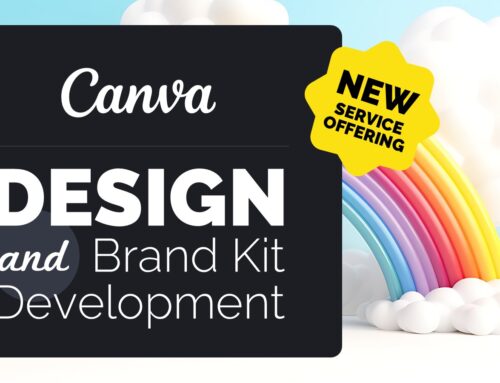
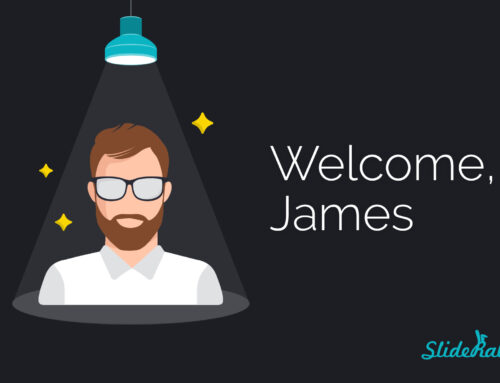
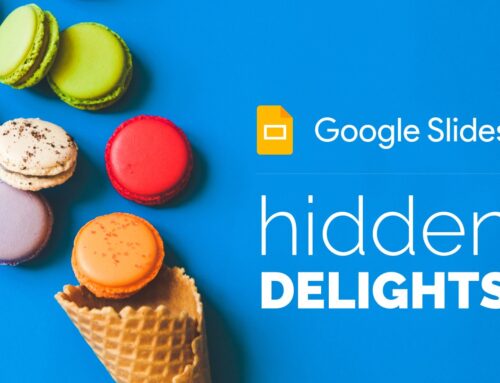
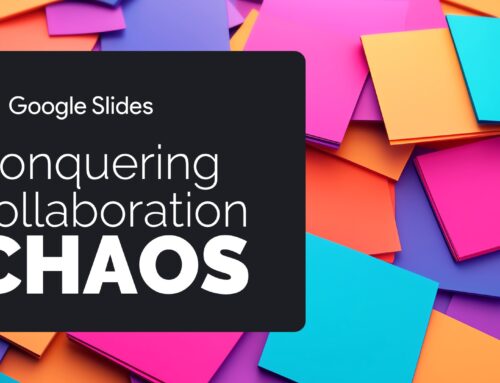
Leave A Comment
You must be logged in to post a comment.