Create Great PowerPoint Presentations with These Hidden Features
Here at SlideRabbit, we regularly push presentation software far beyond its typical usage. PowerPoint has a TON of great functionality tools. In fact, there are so many that they cannot all be easily displayed in the interface. Hence, PowerPoint has hidden functionality that the typical user may not know about. These tools are not add-ins; nor do they require any extra expertise.
Below, see a few of our favorites and where to find them.
Convert SmartArt to shapes
It’s true that SmartArt is often over-stylized and “PowerPoint-y.” As much as we’d like to steer you away from using SmartArt completely, it is a great resource for drafting diagrams. Just make sure to convert the SmartArt to shapes and adjust the design to look less hokey.
This is easy to do too! Go into SmartArt, click on whichever diagram you would like to use. Once it’s on the slide, right click on it and press ‘Ungroup.’ Then just delete out whichever shapes you do not want to use, which will leave you with your desired diagram.
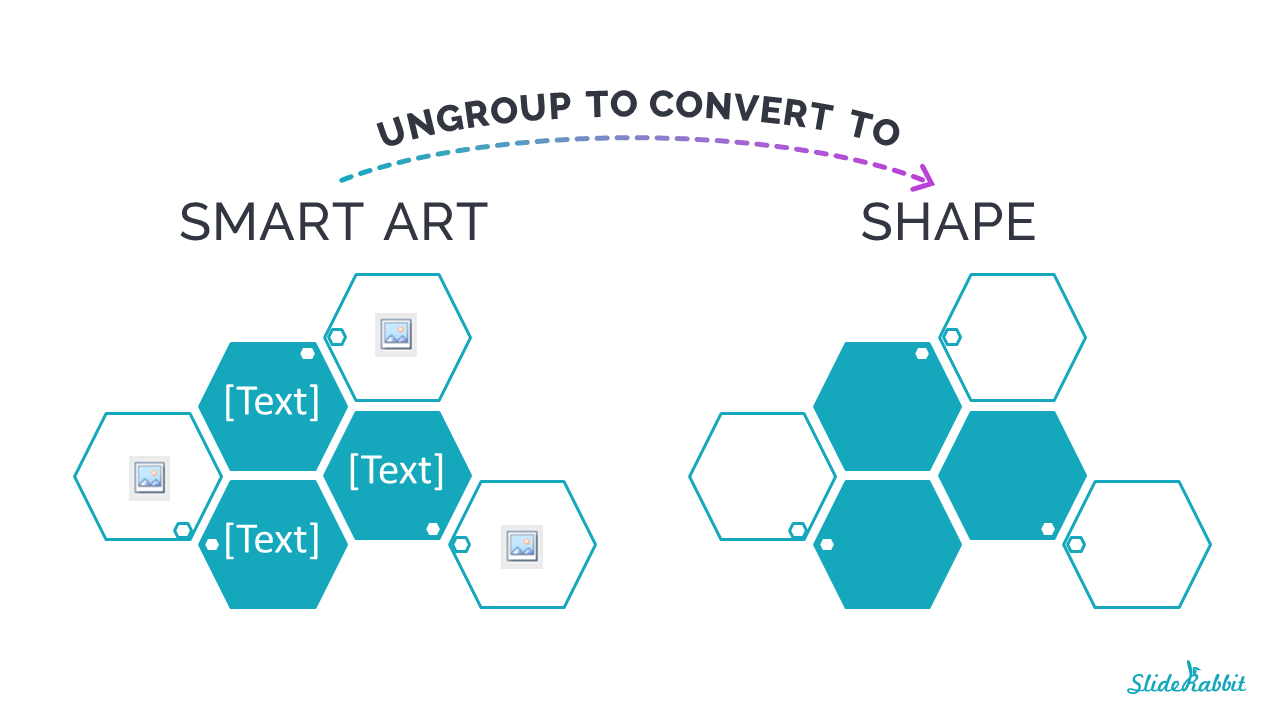
Auto-generate Lorem Ipsum text
Many of you use placeholders to show where content will be added. We recommend putting dummy text, such as Lorem Ipsum, in these placeholders to ensure that there is enough space for all the pending text. An easy way to populate Lorem Ipsum into the placeholder is to type ‘=lorem(x)’ into the placeholder and hit enter where the x is for the number of desired paragraphs.
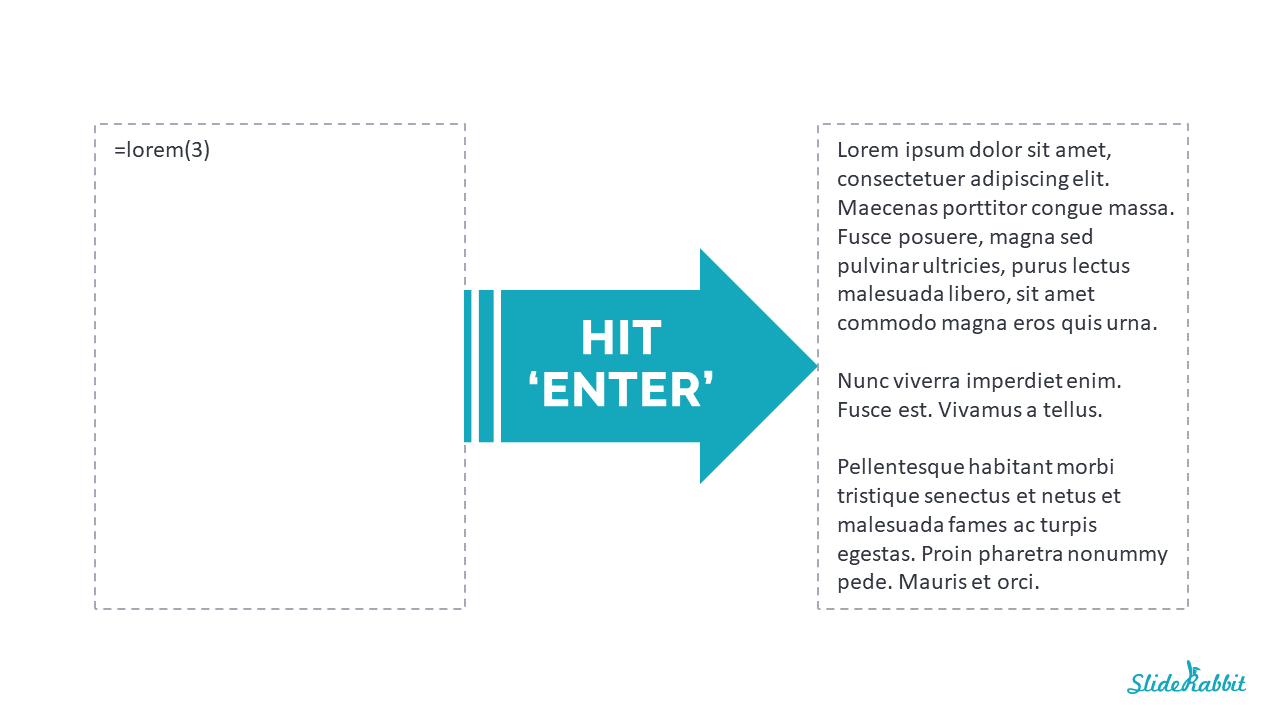
Increase the number of undos allowed
Occasionally, you may run into a painful issue: the end of your “undos.” Save yourself the regret and change the number of undos allowed now! Go to Options > Advance Settings. Set the Maximum number of undos as high as you’d like.
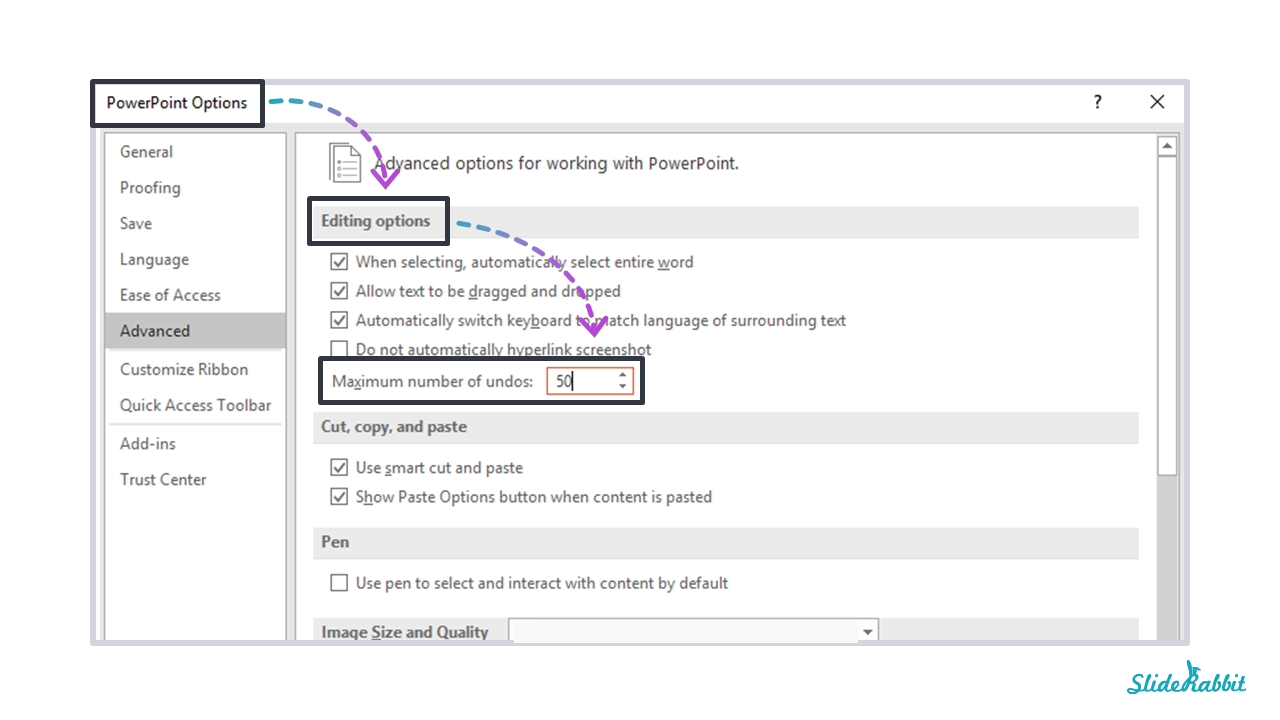
Looking to increase your productivity? Let us handle your presentation development & design! Drop us a line.


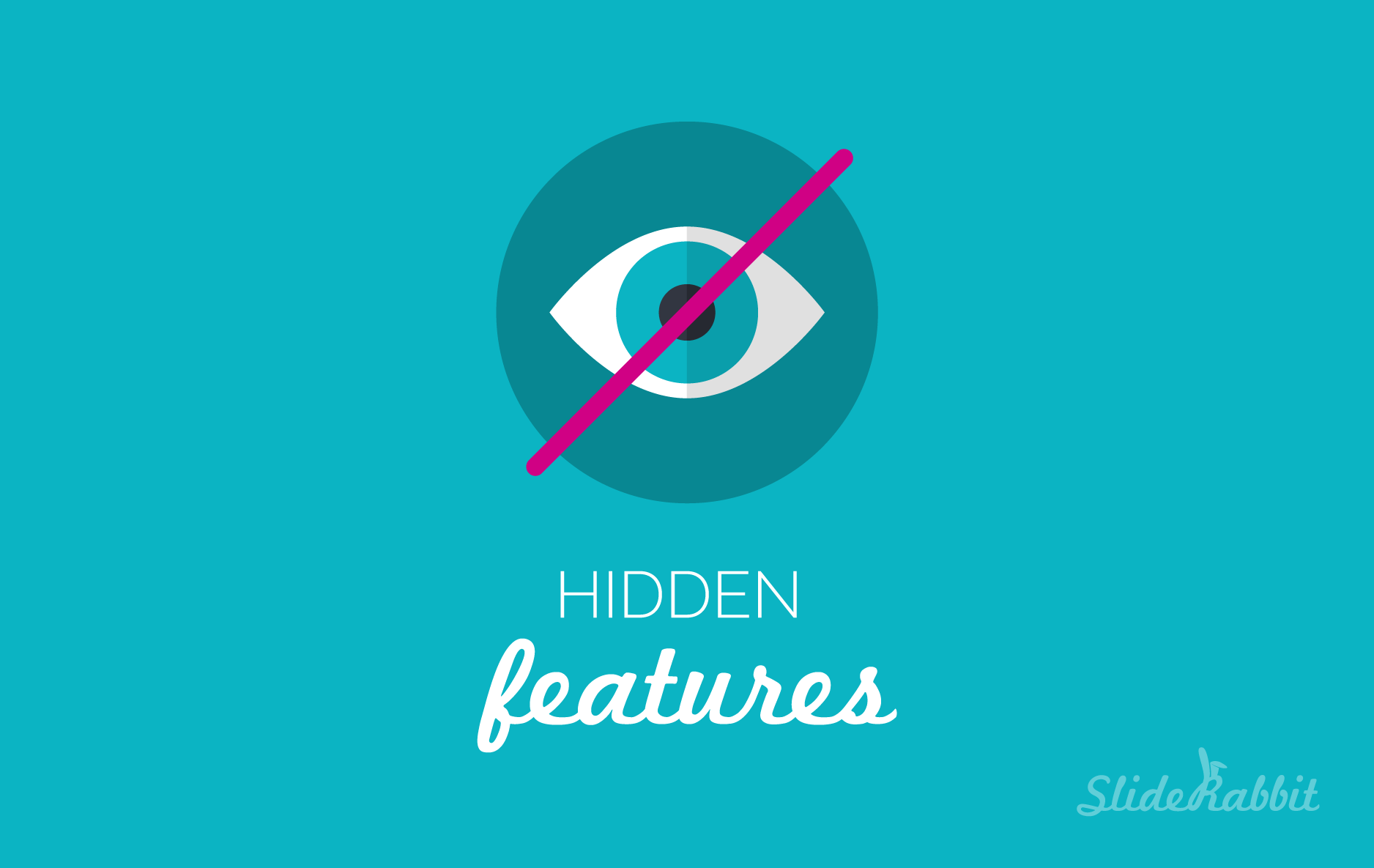
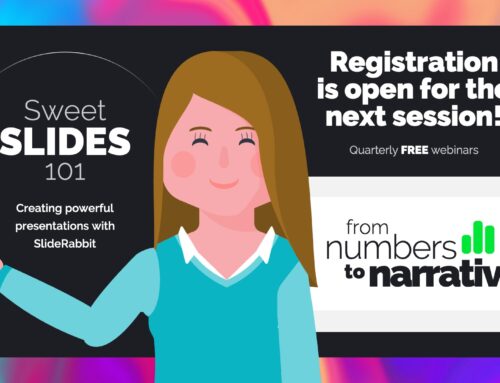

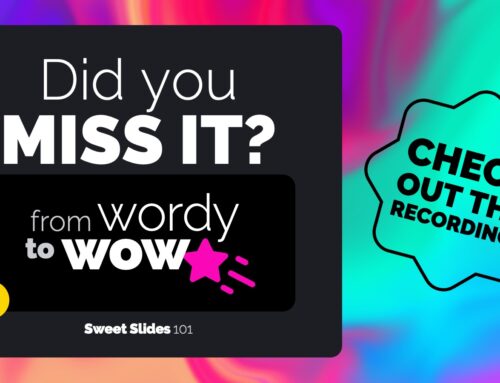

Leave A Comment
You must be logged in to post a comment.