3 PowerPoint Transitions
for Better Diagrams
Here at SlideRabbit, we are constantly thinking up new ways to put PowerPoint transitions to work. More than just a way to move from slide to slide, transitions can help you communicate complex ideas more clearly.
Below are three ways to use transitions to help your audience better understand your diagrams.
What are PowerPoint Transitions?
Transitions are auto settings that define how one slide advances to the next.
Ever seen a PowerPoint show where each slide appears on the screen with dramatic and unnecessary animation? There are a lot of bad uses for transitions, but for every bad use of transitions, there is a situation where transitions can help you communicate more clearly.
Morph
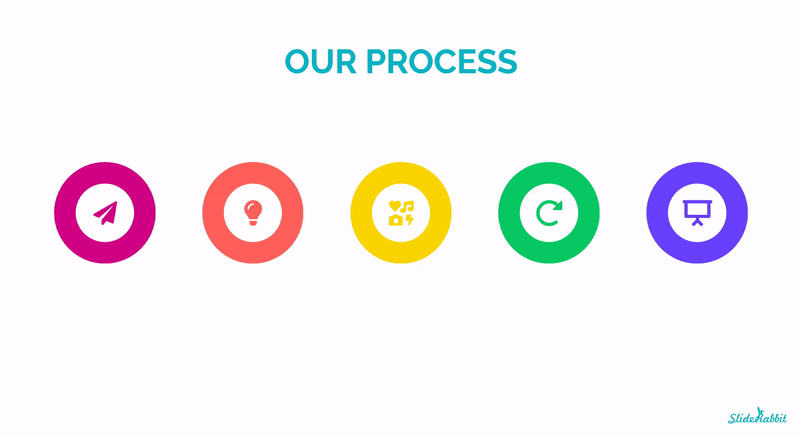
Use the Morph transition to bring in more detail about parts of a diagram as you walk through it. Learn more about using Morph here.
Pan & Push

Pan and Push are great transitions to spread one diagram across several slides. They both work in four directions (up, down, right & left) creating the feeling of a bigger canvas that the user is moving their focus across.
Zoom
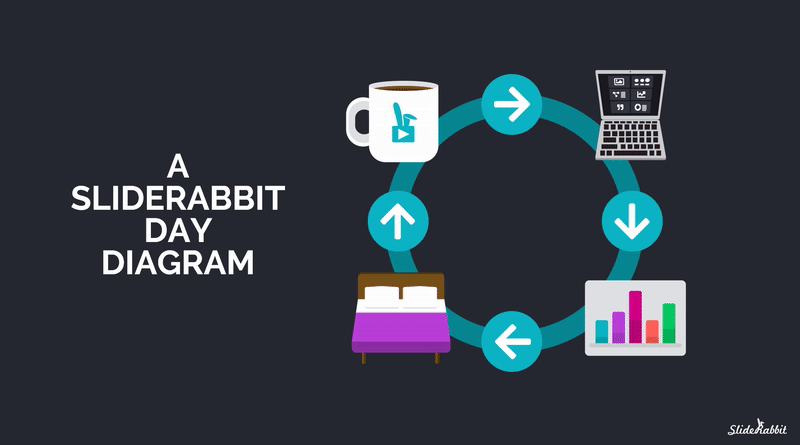
Zoom is less of a transition and more of a tool to set up non-linear presentations. However, it is great at exploring sections of a diagram. Using Zoom the user can click into any part of the diagram in any order to learn more. Here’s more information on Zoom.
Of course, these features can be used for so much more than diagrams! Explore a map. Create an interactive learning course. The options are endless.
Ready to step up your presentations? SlideRabbit is now offering retainers! Get in touch for more info and sign up for our newsletter to keep up with our latest offerings.


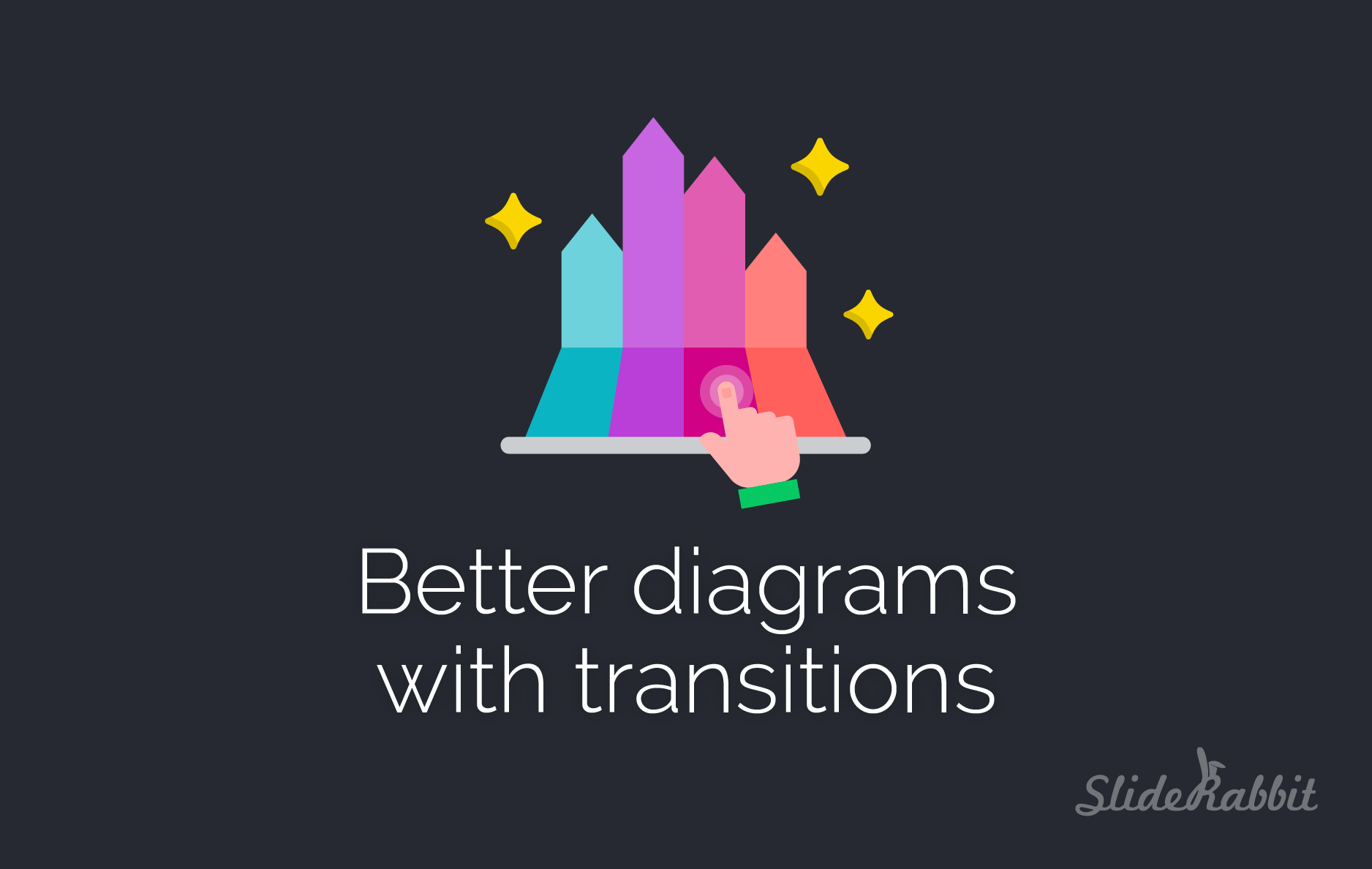
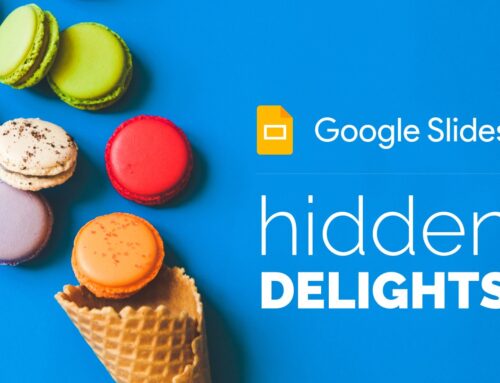
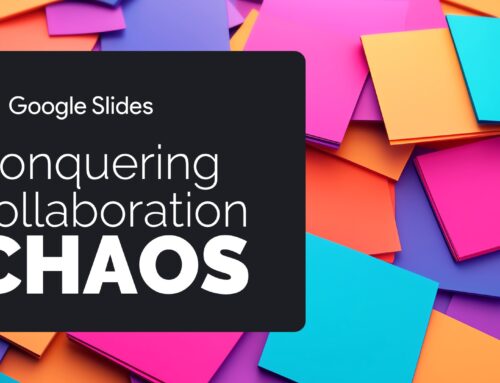

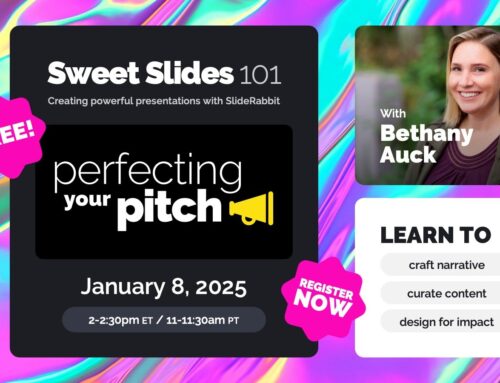
Leave A Comment
You must be logged in to post a comment.