Adding Movement & Energy to Your Presentations: PowerPoint Transitions
This is part two of a two-part series: using PowerPoint Transitions in your presentations. Read the first post, on PowerPoint Animations here!
Here at SlideRabbit, one of our most frequent client requests is help “jazzing up” their content. While we don’t like adding in a bunch of bells and whistles that end up distracting from content, there are some PowerPoint transitions and animations that can give your slides a boost without being distracting. Today we’ll look at some cool transition techniques.
Peek-a-boo Transitions
In this sample we’ve combined high resolution imagery with PowerPoint’s Push Transition. By using slices of the previous slide’s background on the next slide, we connect each slide to the last. This creates a sense of movement and flow, unique to this brand. It is important to note that this effect does not need to be used on every slide in your presentation. We’ve chosen to apply it only to slides that follow the title, agenda and main section break slides.
Diagram Transitions
If a diagram is too big to fit onto one slide, breaking the content onto two slides does not have to break up the diagram. In this sample we’ve used Push Transitions (and native PowerPoint shapes) in this slidefor our client, the Hindu American Foundation. Here we’ve built a diagram that is connected and appears as one, but is actually on two different slides. The person using this learning deck can now use their arrow keys to click between the two sides of the diagram.
Using PowerPoint animations brings life to otherwise static slides. Using them subtly will enhance the viewer’s experience rather than detract from it. Consider adding some subtle animation to your next deck.
Be on the look out for our next post on using PowerPoint transitions to continue to infuse movement and interest into your slides.
Want to jazz up an old presentation with new life? We can help!


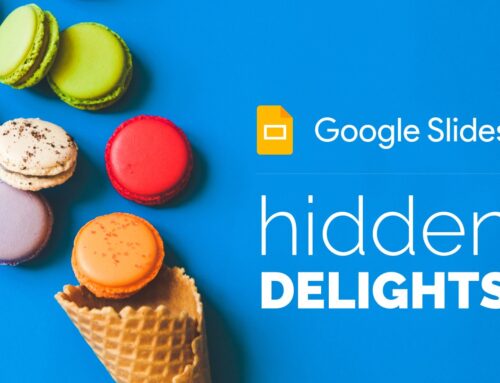
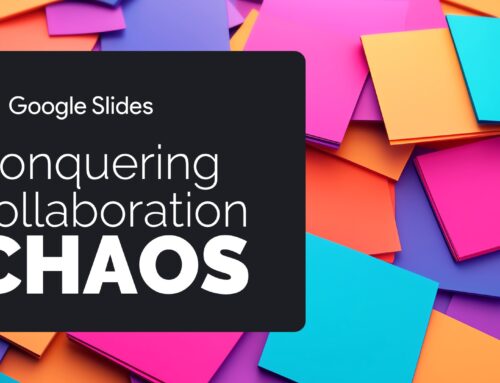

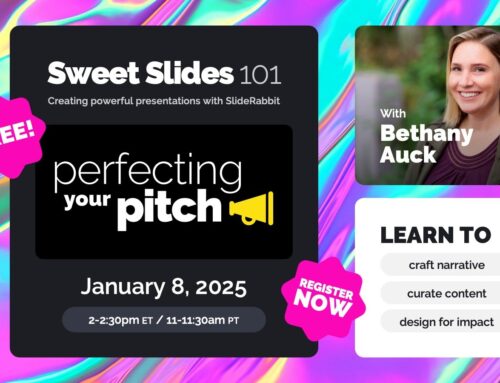
Leave A Comment
You must be logged in to post a comment.