6 ways PowerPoint animation can improve your presentations
SlideRabbit clients are often interested in using animation in PowerPoint and other presentations, but are sometimes at a loss for how to use it effectively. While it’s common knowledge that there are benefits to motion in presentation, it’s important to understand how animated presentations can be helpful in aiding understanding or creating experiences, rather than just as decoration.
From subtle animations to captivating slide transitions to moving backgrounds in PowerPoint, let your message be transformed and wow your audience with these animated presentation styles!
6 ways to improve your presentations with animation in PowerPoint!
Watch this video below to see the ways PowerPoint animation can enhance your presentations…or continue reading below!
What are 6 PowerPoint animation types that can improve your presentations?
Using animation in PowerPoint with intention brings both a level of polish and benefits for aiding the audiences’ understanding.
The media we see every day in marketing and advertising is rarely still. We are conditioned to be attracted to moving and changing imagery. Incorporate animation into presentations and keep the attention of your audience.
Depending on your goals, different PowerPoint animation types may be more appropriate. See what certain types of animation in PowerPoint can bring to your next presentation.
1. Add sophistication with subtle animation
Want to look sleek? Subtle, auto-play animations in PowerPoint bring an element of professional polish to your presentation, without adding clicks or tricky timings to worry about while presenting.
Animations or other effects can be added to background elements so that on slide advance, there is a sleek transition or pop of movement. Using pan effects and morph transitions are some examples of subtle ways to create animation in PowerPoint. PowerPoint animations can also be added at the master level, ensuring that presenters and editors wont get bogged down with animation at the slide level.
2. Tell a visual story with different animation types
Explaining complex concepts or systems can be a challenge. Visual communication is the first step: providing an image or diagram that the audience can base understanding on. Presentation animation enhances understanding further by walking the audience through the full story. And by combining different PowerPoint animation types, you can help the audience flow through your story visually. In the video above, the second example shows how animation can bring a customer-centric focus to life.
When telling visual stories, PowerPoint animation tools like morph and motion paths provide clear progression as elements move around the presentation area.
3. Bring diagrams to life with motion graphics
Diagrams are a wonderful tool for creating understanding. Simple diagrams are easy to understand, but not every concept can be expressed accurately and fully, while maintaining simplicity.
Creating animation for objects used in PowerPoint allows for both simplicity and complexity by bringing ideas on and off the slide. By intuitively animating objects, the user is taken on a journey through the diagram, revealing more detail in various areas without producing overwhelm with too much on the slide at once.
4. Captivate the audience with powerful animations
Ready to make a big impression? PowerPoint animation, paired with a large event screen or environment, can take the presentation to an immersive level. Leveraging PowerPoint rotation animation alongside dynamic motion backgrounds and other engaging animations that guides the audience through key information can create a “wow factor”.
In the video example, the potential for impressive revenue growth comes to life as the graph animates, highlighting future projections that might appear mundane with a standard graph.
Large wrap around screens combined with movement and rotation across and within the various panels make it impossible to look away.
5. Make it real with animated backgrounds
Maybe less “animation” but still movement, videos can bring a new quality to a presentation. Moving backgrounds add visual interest, but real-life situational videos make the content real to the audience.
While we don’t recommend playing a video with sound when you have the chance to create a connection as a presenter, muted videos in the background can create interesting and useful backdrops. They don’t have to stand alone; simple videos can be overlayed with color or gradients to provide space for content.
6. Create an experience and connect slides with animation
We’ve all heard “death by PowerPoint” which is what happens when presentations are a never ending march of un-engaging slides. Instead, consider using PowerPoint animation to create a journey through your slides.
Using transitions like push & pan in conjunction with moving elements, presentations can move in space. Bring the viewer up, down and side to side, in order to tell a story in a memorable way.
Ready to up your presentation game with powerful PowerPoint animation?
Whether it’s help with animation in PowerPoint (or Google Slides!) or narrative and design consulting, let us help!
SlideRabbit is a presentation-focused agency. From slide design to template construction to narrative sculpting and concept generation, we help our clients keep the attention of their audiences. Excellent Presentation Design: 7 Things to Know
All presentation design is custom for each client, fully editable, and brand adherent. We work in both PowerPoint and Google Slides.
Looking to train up your team? We also provide presentation workshops, ranging from technical training to how to think like a presentation designer.
Reach us at hello@sliderabbit.com.
Let’s be friends! Sign up for our newsletter to keep up with presentation trends. Connect with us on Facebook, Twitter or LinkedIn!


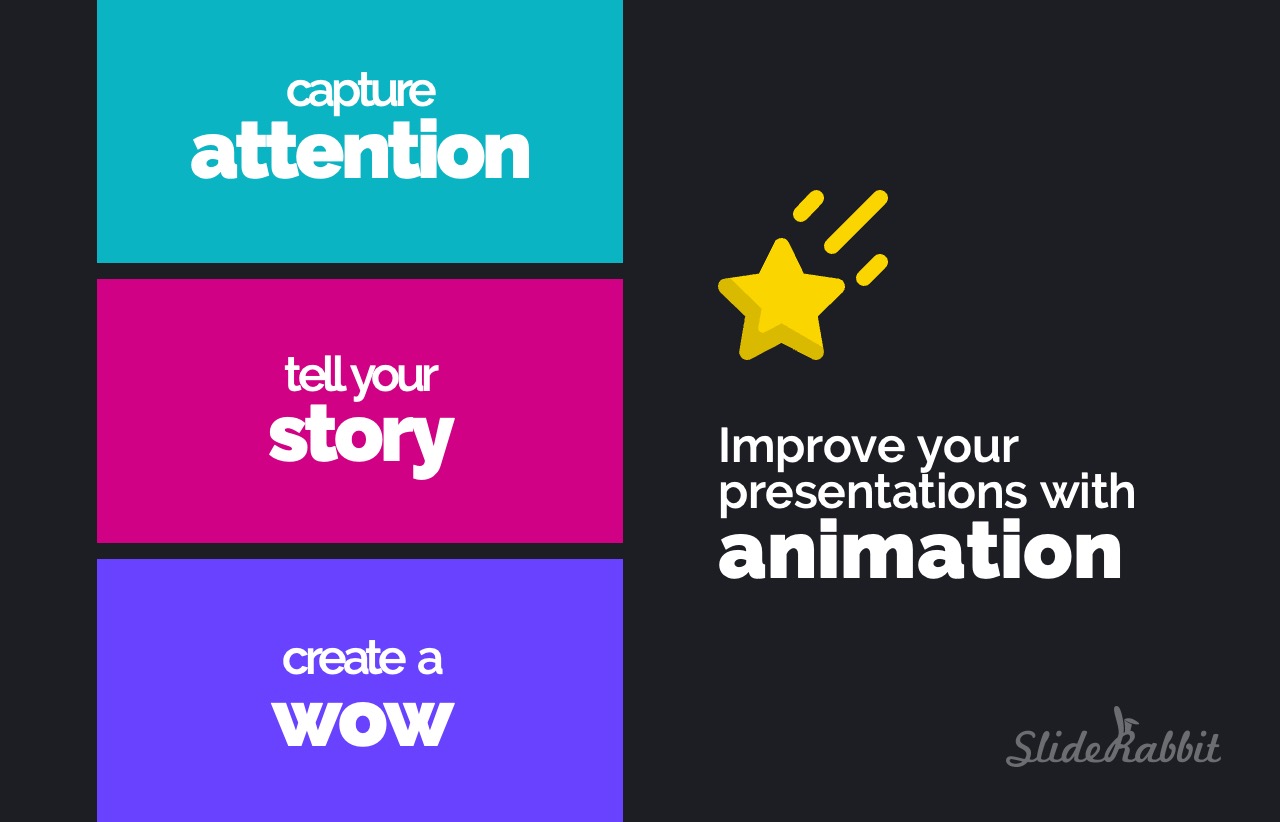
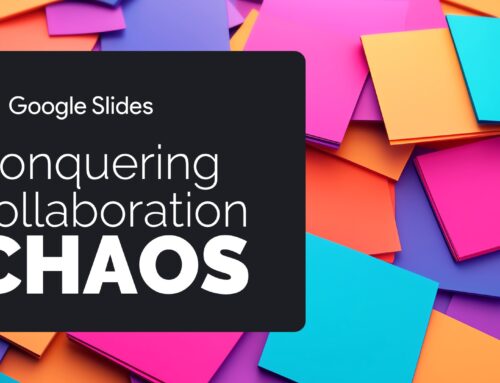

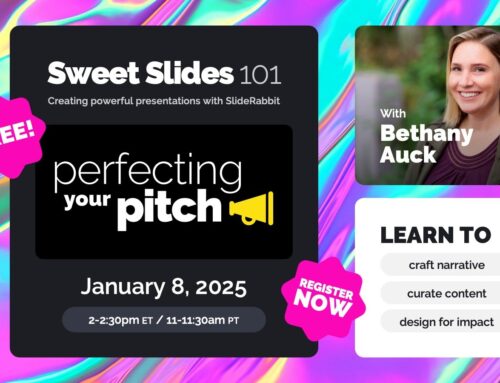
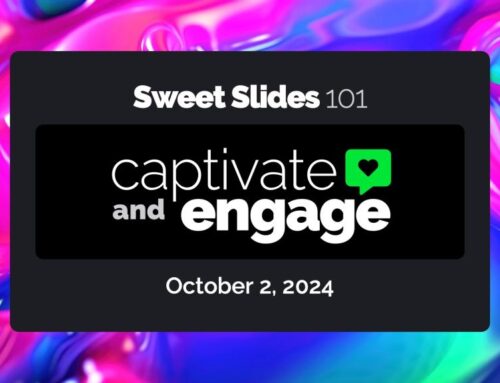
Leave A Comment
You must be logged in to post a comment.