Great Presentation Slides:
Quick Tips for Better Pie Charts
This is the second in a series of posts where we will cover quick tips for improving common chart types for great presentation slides. Check back for Bar Charts, Line Graphs and Tables.
Communicating and sharing data may be the most common use for internal slides. Whether pulled in from Excel or built in the slides, PowerPoint offers several defaults for your charts. Below you’ll find some simple design tips that will take your graphs from blah to BOOM.
We’re including just some basic software skill tips here, which can be found in the Chart Design and Format tabs in your PowerPoint interface.
If your organization needs in depth training on data display theory and approach, look no further than our friend Nolan Haims. Nolan offers tailored, in-person workshops to help companies better express their data.
Pie Charts
Pie charts should be used to compare parts of a whole. They are best with less than 5 data points and where there are large differences in the proportions. If the data is too similar, the eye will have a hard time judging the area – a stacked bar or column chart should be used instead.
Here’s a look at the PowerPoint default pie chart style and some ways to improve it.
On the left, is PowerPoint default Style 1. The colors and fonts will vary according to the theme used. On the right is a customized chart that is visually tighter and more succinct.
Here’s how we got there:
- Delete Unnecessary Elements: Remove the chart title and legend. The chart title is usually redundant to the slide title. Use data labels or text boxes to better visually associate the data to the category name.
- Try a Doughnut: Pies are great, but using an unexpected variation will give slides a custom feel.
- Adjust Your Doughnut: In the Format pane, there are sliders to adjust the spacing and hole on your doughnut. Put the largest data slide label inside the doughnut to further emphasize the point.
- Shrink the Chart: Now that removing the title and legend have reduced unnecessary lost space, shrink the chart to allow for more white space on your slide.
Check back for similar posts where we cover improving Bar Charts, Line Graphs and Tables.
Need some help making great presentation slides? We’d love to help.


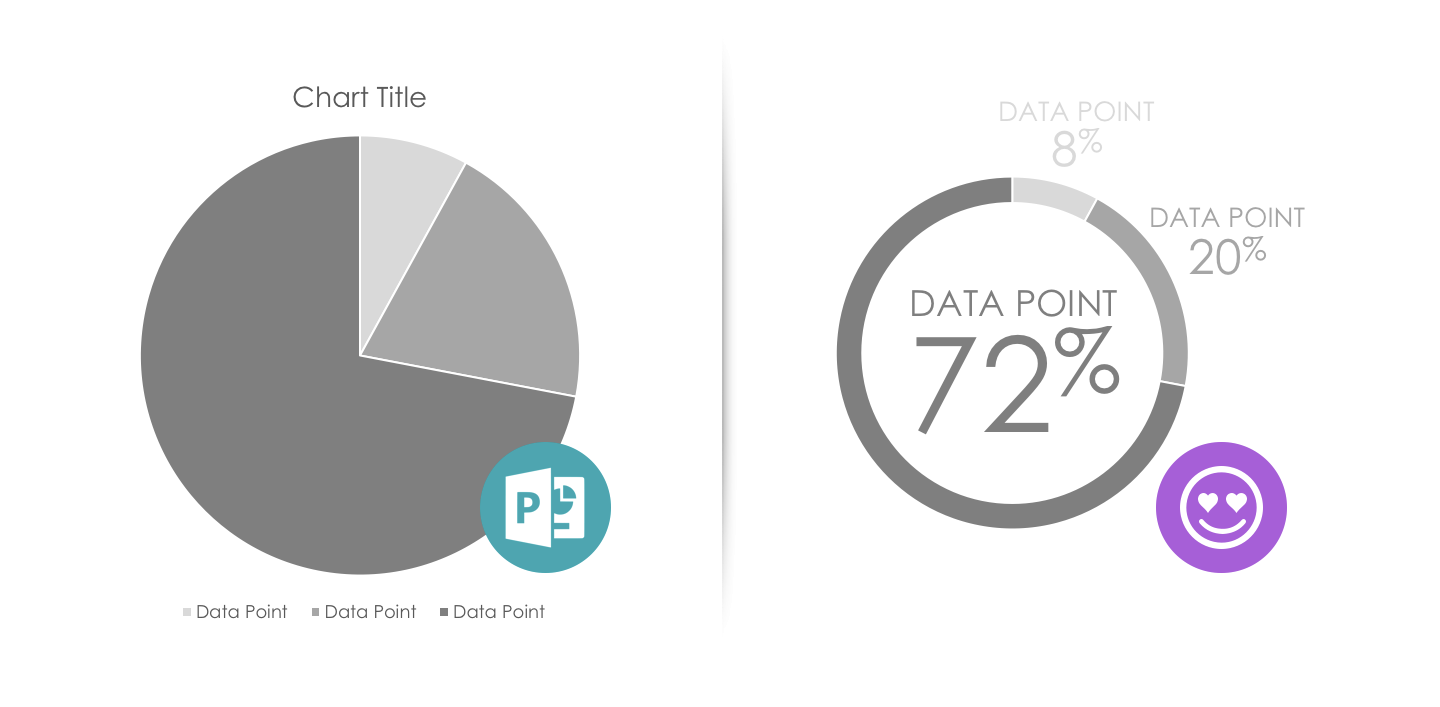
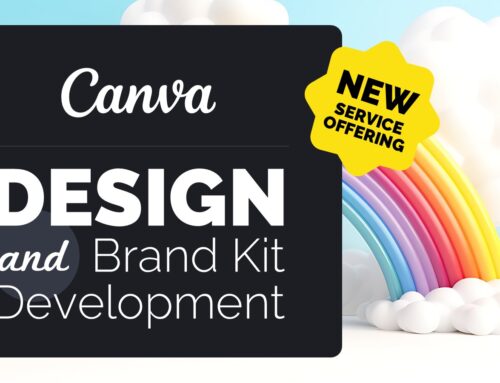
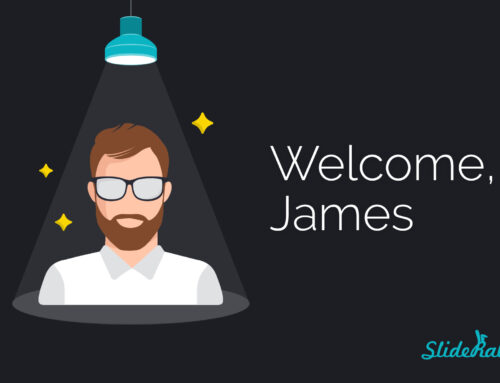
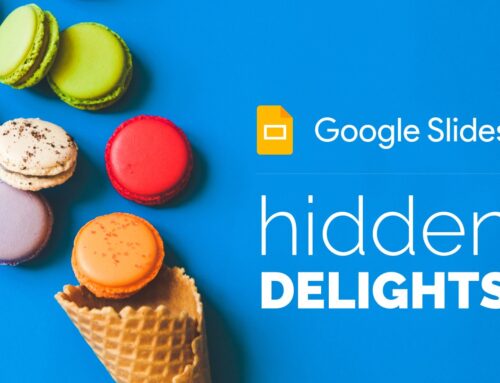
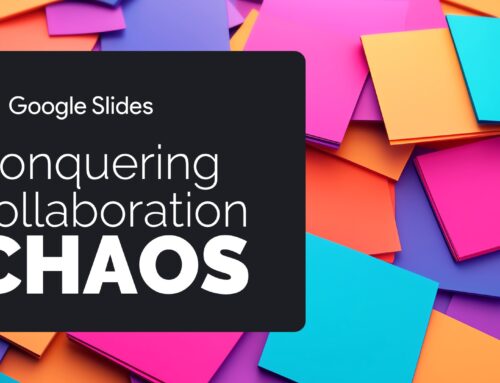
Leave A Comment
You must be logged in to post a comment.