Business Slide Design:
Quick Tips for Better Bar Charts
This is the first in a series of posts where we will cover quick tips for improving common chart types. Check back for Pie Charts, Line Graphs and Tables.
Communicating and sharing data may be the most common use for internal slides. Whether pulled in from Excel or built in the slides, PowerPoint offers several defaults for your charts. Below you’ll find some simple business slide design tips that can take your charts from blah to BOOM.
We’re including just some basic software skill tips here, which can be found in the Chart Design and Format tabs in your PowerPoint interface.
If your organization needs in depth training on data display theory and approach, look no further than our friend Nolan Haims. Nolan offers tailored, in-person workshops to help companies better express their data.
Bar or Column Charts
Frequently used and easy to understand, bar or column charts compare data across categories. Here’s a look at the PowerPoint default bar chart style and some ways to improve it.
On the left, is PowerPoint default Style 1. The colors and fonts will vary according to the theme used. On the right is a customized chart that is visually tighter and more succinct.
Here’s how we got there:
- Reorder your data: Open the data in Excel and reorder the data so that the data ascends or descends. Putting the data in order will help your audience compare the differences more easily.
- Delete Unnecessary Elements: In this example, all the bars represent the same thing, which makes the legend extraneous. It is often the case that the legend and/or the chart title are redundant to the main title of the slide.
- Direct Label: Use new text boxes or the Data Label menu to direct label the data points. This saves space on the slide and more closely associates the data with the category name.
- Adjust Gap Width: In the Format pane, there is a slider to adjust the width between the categories. Smaller gap widths further help the audience compare data.
- Shrink the Chart: Now that the data labels and the gaps have reduced unnecessary lost space, shrink the chart to allow for more white space on your slide.
Check back for similar posts where we cover improving Pie Charts, Line Graphs and Tables.
Need some help making your business slide design sing? We’d love to help.



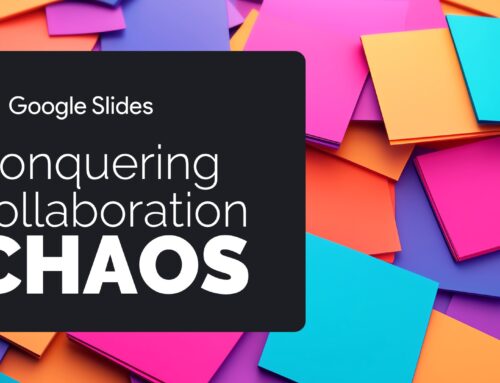

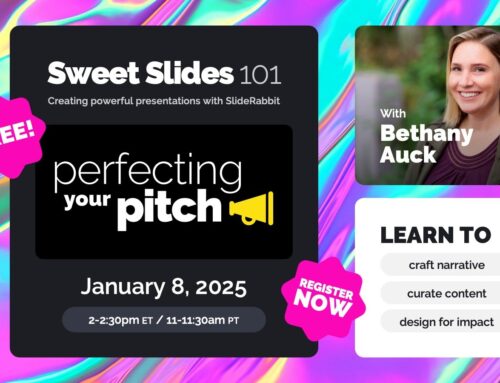
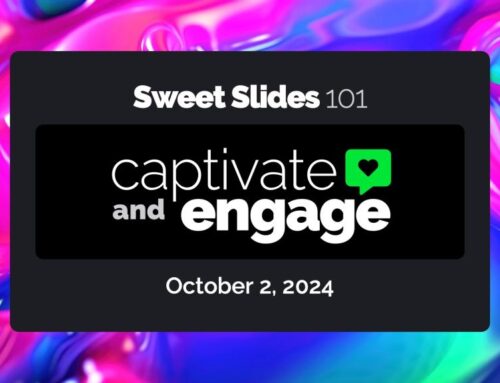
Leave A Comment
You must be logged in to post a comment.