Slide Design Mistakes
If you’re putting your slides together yourself, you probably spend a lot of time trying to get that professional, polished look. SlideRabbit’s clients put substantial effort into their slides, but we see some of the same basic design mistakes in nearly every deck. These are easy issues to avoid and correct. See below for a few quick fixes to improve your slides!
JUMPING SLIDES
This is likely the most avoidable of presentation design mistakes. Presentation softwares include default layouts which are intended as skeletons for new slides. Slide masters are crucial to a well-designed slide show, but even if you’re just making a few slides, these tools will help you keep your slide layouts uniform. Too commonly though, we see decks where the default fields have been nudged all over the slide.
When you move the title field to make room for a chart or image, it may not seem like a big deal. After all the slide you’re working on looks better than way. But a slide generally doesn’t stand alone. If you continue to adjust the standard fields throughout the deck, the result will be jumpy, inconsistent slides. For the viewers, this is distracting and annoying. Keep elements that appear on most or all slides (title, subtitle, page number, etc) in the same place so your audience can concentrate on your content.
OVER-DESIGNING
Presentation softwares include a host of tools to help you design your content. Many of these, like colors, fonts and gradients are helpful to create colorful and interesting slides. Some, however, do more to hurt your concepts than help them. Bevels, glows, 3D effects, rotations and the like should only be used when they make the slide or elements more understandable or recognizable. A glow, for instance, might make sense on an option that represents emanating light.
Too often, people “dress up” their slides or data by adding these effects, but I promise you, they are not enhancing your design. They are just making it more complex. Great design is simple and inspired by content and meaning. It strips out embellishments to get down to the core message. Check out this excellent tutorial from Nolan Haims on how to reduce your “non-data ink.”
LOW RES IMAGERY
Low resolution imagery comes across looking dated and unprofessional. It looks like something that was scraped off the internet. Which it probably was! If you are using Google or Bing! image search tools to find your imagery, there are filters to help narrow your results. Always set the size filter to large or extra large and then look closely at the images; you want lines to appear crisp. A good rule of thumb is to look for something over 1000 pixels in width. Don’t forget though, if you’re scraping images off these sites, you may run into copyright issues.
An even better bet it to take advantage of the true image library sites. If you don’t have the budget for stock imagery, try Compfight, a search engine for Flickr images with Creative Commons copyright agreements. There are also a host of free, high-quality image resources.
Sure, truly polished design sometimes takes a designer’s eye, but make these few tweaks in your slide-prep workflow and your presentations will look more professional and polished.
We’ll be teaching these design basics and many more at the annual Presentation Summit this year! Join us in New Orleans in September!


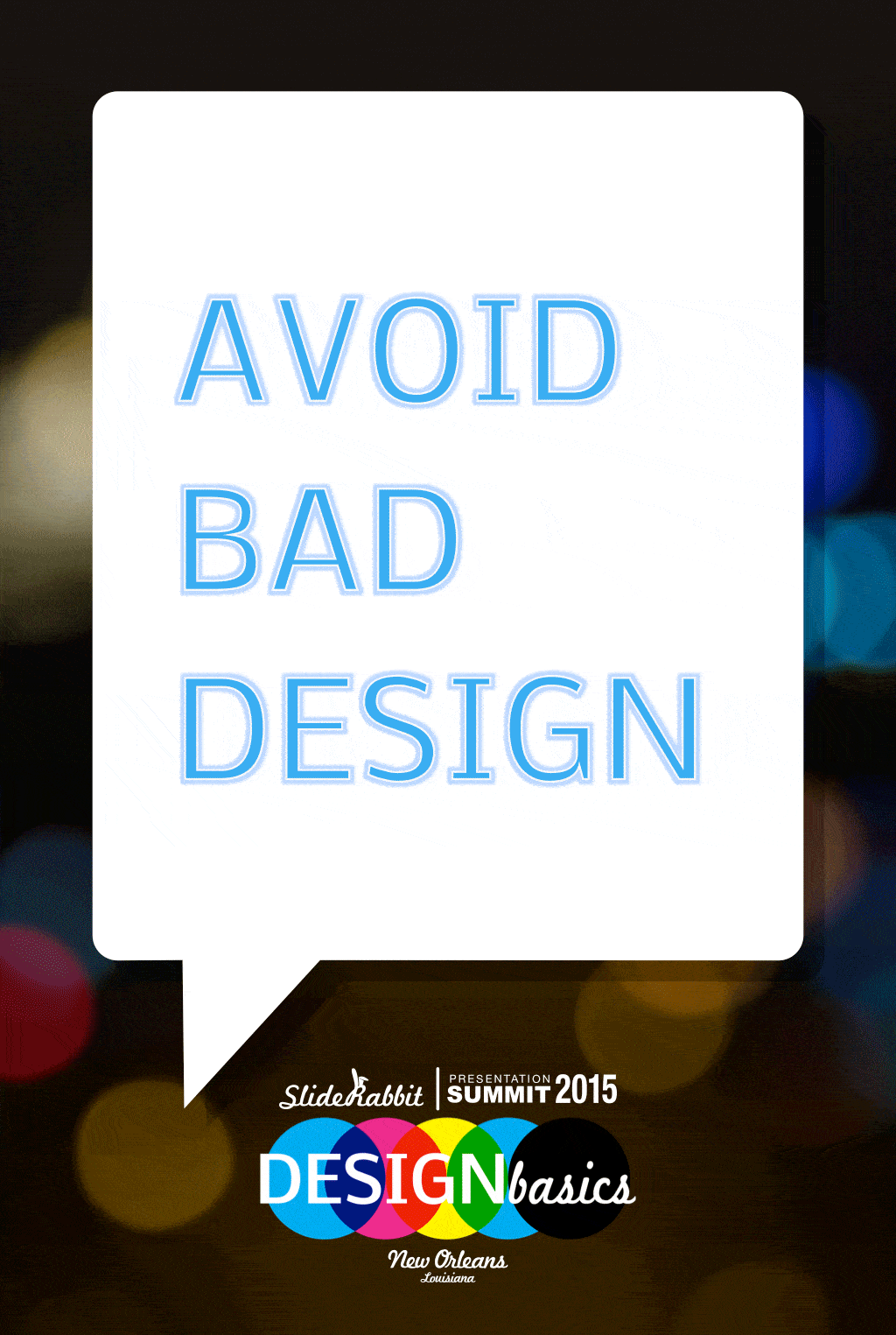
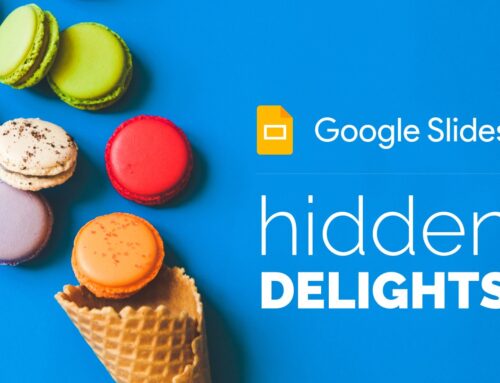
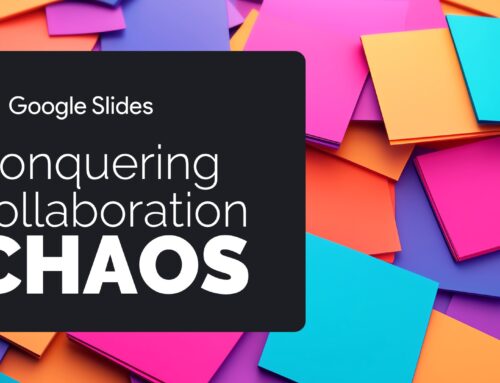

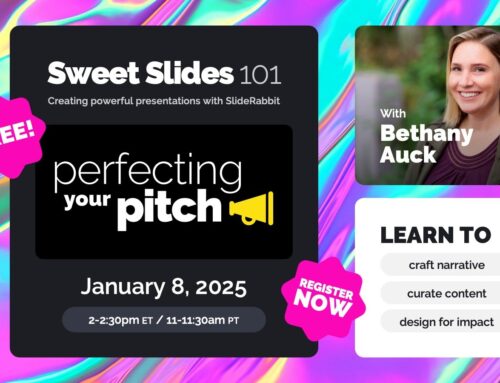
Leave A Comment
You must be logged in to post a comment.