Use the Notes Layout to Improve Your Professional PowerPoint Presentation
As we mentioned in our latest post, presentation slides should contain only crucial text. Audiences cannot listen and read at the same time, and our brains default to reading. If there is too much text on your slides, you will quickly lose your audience. However, sometimes slides need to be understandable without an accompanying speaker.
If your presentation has to do double duty as both live slides and hand outs, use the Speaker Notes section to keep your slides succinct while easily auto-generating handouts with more information.
Handouts with the Notes Master
The Notes Master can be designed to create attractive handouts. Below, the live slide is on the left and we’ve designed the speaker notes section and the Notes Master.

Slide View
Here is the slide in question. It is designed for a live audience with large imagery and limited text.

Notes Section
In PowerPoint, below the slide view is the speaker notes section. Use this section to enter additional information that a non-live audience would need.

Notes Master
To view the Notes Master, click View > Notes Master. This is what the handout page looks like before reformatting.
Change the Format
This master can be designed like any other. Here are a few easy steps to make the notes master look like a branded handout page.
First, change the page orientation to Landscape, by clicking Notes Master > Notes Page Orientation.
Next, align the place holders to create the look of a formal handout. We moved the notes placeholder to the right side of the slide and the header & footers to the top and bottom of the page.
To increase the visual appeal, fill the speaker notes placeholder with a background color matching the palette of the slides. Add a brand logo on the bottom right hand corner.

Now the PowerPoint presentation file can do double duty: Live slides that are impactful and light on text and informational handouts with further information.
Need help creating visually beautiful presentation and informational handouts? Drop us a line.


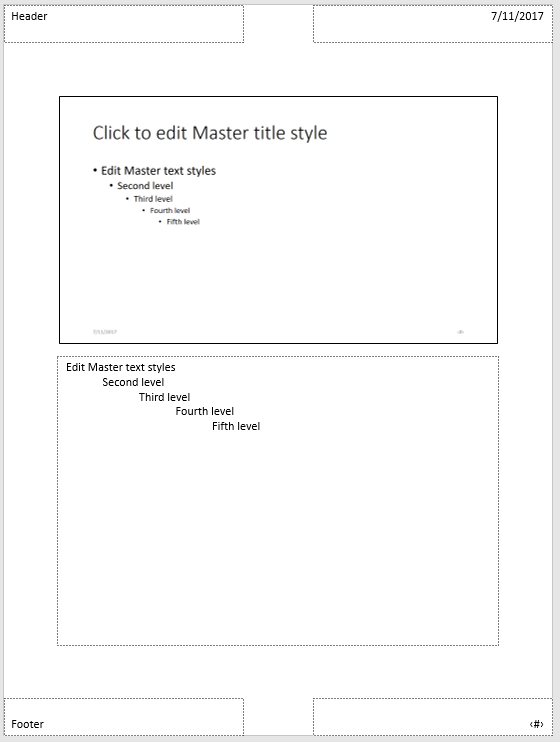
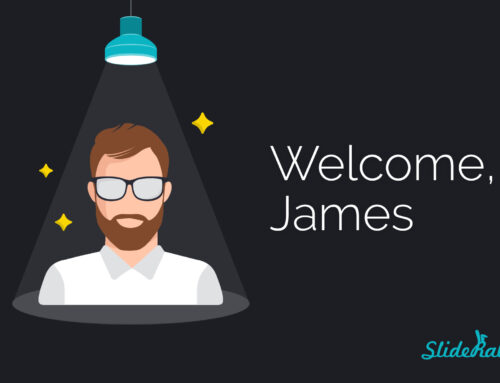
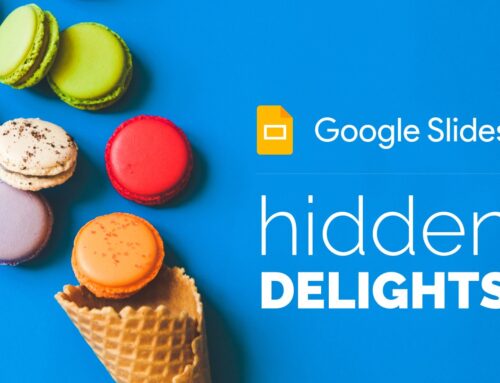
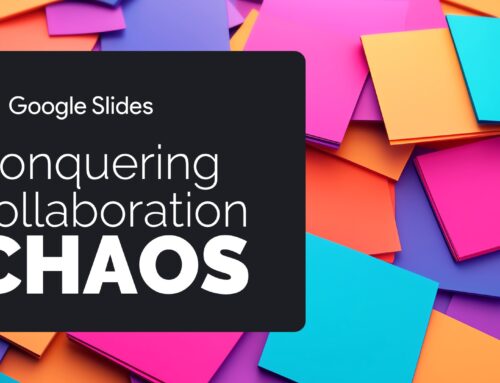

Leave A Comment
You must be logged in to post a comment.