Creating Cohesive PowerPoint Slide Designs with Master Slides
Professional slide designers use a consistent theme throughout a presentation. Without cohesive PowerPoint slide designs, presentations can look messy and amateurish.
Need easy help keeping your slides consistent? Use Master Slides.
We have touched on the basic functionalities of the Slide Master in the past; below we will review how to use the Slide Master for creating (and easily adjusting) consistent styles throughout a presentation.
Standard Elements on the Parent Layout
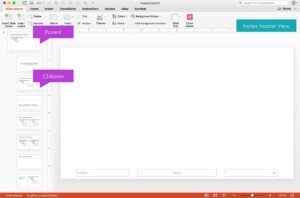 Using the parent layout (the top layout in Master view), set elements that will appear on each slide, such as a logo or brand mark. Moving standard elements like the page number placeholder on the parent layout will also move it on all the children (all layouts indented below), making for easy formatting on the whole deck with just a few clicks.
Using the parent layout (the top layout in Master view), set elements that will appear on each slide, such as a logo or brand mark. Moving standard elements like the page number placeholder on the parent layout will also move it on all the children (all layouts indented below), making for easy formatting on the whole deck with just a few clicks.
Using the master slides bakes these elements into the background. This helps ensure that they are not moved, distorted or deleted as you edit your slides.
Fonts and Sizes
The parent layout is also where the fonts and sizes are established for all of the content slide layouts. So, if all headers need to be Arial, select the “Edit Master title styles” placeholder and adjust accordingly. Likewise, you can adjust sizing, color and other text styles (like bullet type) in this way.
*One thing to note – the title and section break layouts deviate from the parent layout. They will only pull some information (like font) and ignore other changes (like sizing).
Time Saver
Need a new or slightly varied look (or maybe just a change to one style element) throughout? Instead of manually copy and pasting elements on each slide, use the parent layout to quickly change the whole deck from one look to another.
Learn More!
If you produce slide decks without using the master slides and tools, you’re missing out on resources that can help you streamline your workflow and keep your presentations looking professional and cohesive. In the Branded Design for Non-Designers webinar, we offer hands-on training on how to create a custom-branded template in 20 minutes or less. Check it out!
Need some help making great presentation slides? We’d love to help.


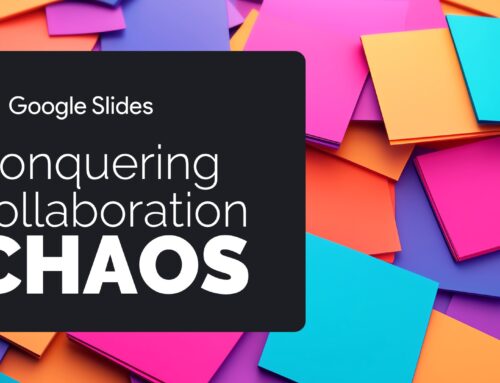

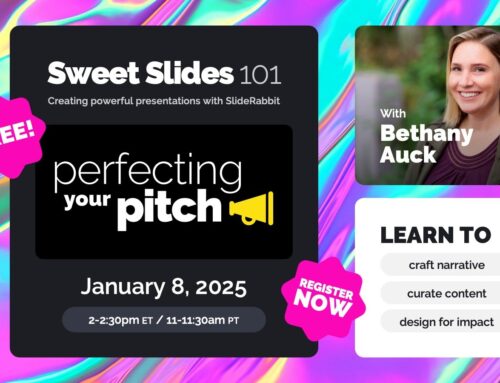
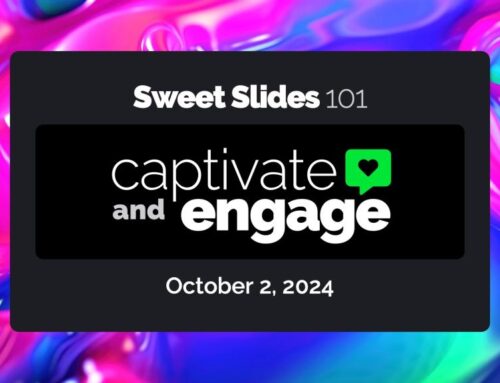
Leave A Comment
You must be logged in to post a comment.