Improve PowerPoint Slides with Animation
Animations are a great and easy resource for improving your PowerPoint slides. Animations help enhance the visual appearance of slides without altering the actual design or content. Here are some pro tips for using animation to bring some oomph to your next presentation.
What to animate
Animations guide your audience’s attention to what is most important on each slide. Use animation to pace the audience’s intake of information and to emphasize the most important, or takeaway, information.
Don’t do this:
For instance, don’t over animate. If every item animates, the slide is overwhelming to follow and read.
Instead, do this:
Keep it Simple
Know when to stop animating. If it feels like there’s too much going on, there probably is. Remove some of that oomph to help keep the audience from feeling overwhelmed.
Try and use the same type of animations throughout the presentation. Animations should be streamlined just like design elements, and some effects may feel more right for certain brand expressions.
Don’t do this:
Instead, do this:
Check your timing
Animations also help control the pace of your presentation. Animation can be set to auto-play, which makes the most sense for looped tradeshow-type decks or non-text elements.
For well-paced speaking, control your animations on-click with a remote. On-click animation allows the speaker to pace the information to the talk track, giving the audience plenty of time to engage with each item before the next content piece becomes available.
Pro tip: Always assess the pace of your animations in presentation mode.
Don’t do this:
Instead, do this:
Want to learn more about animations? Contact us now!


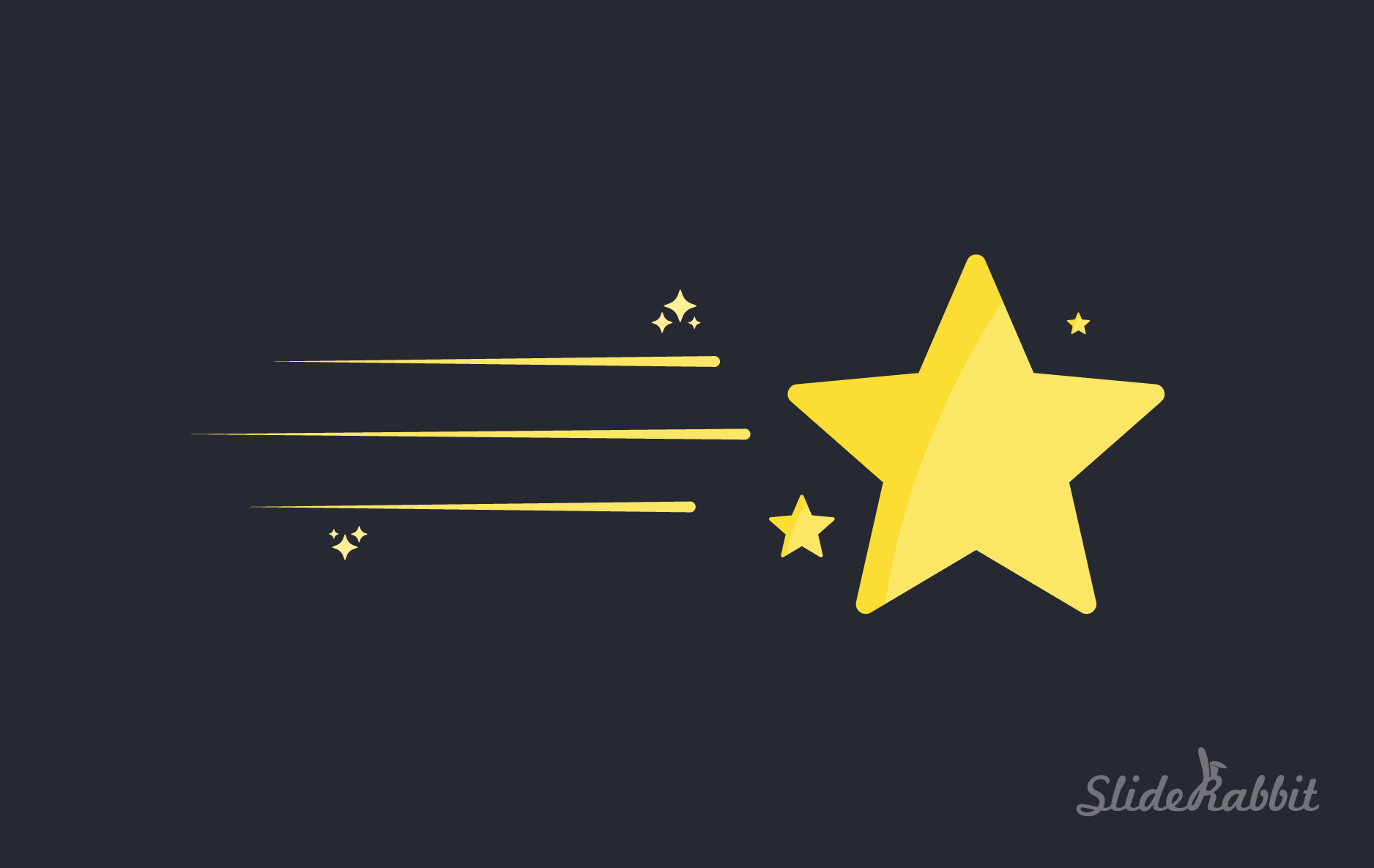
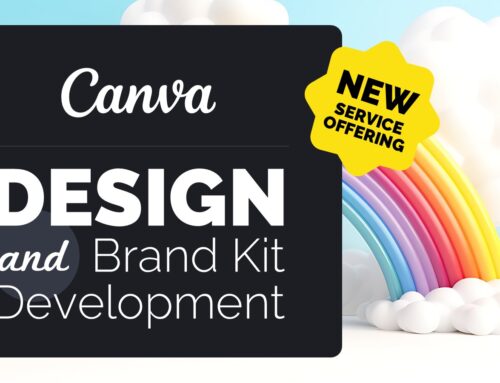
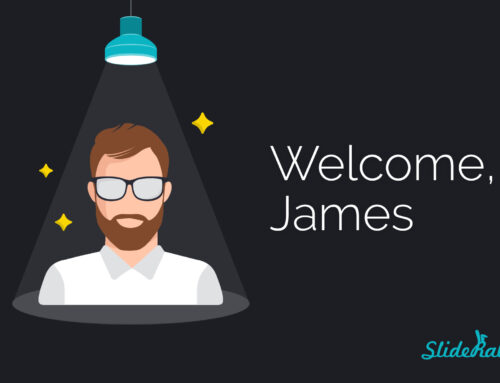
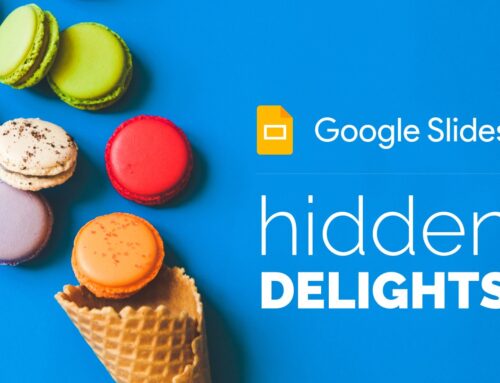
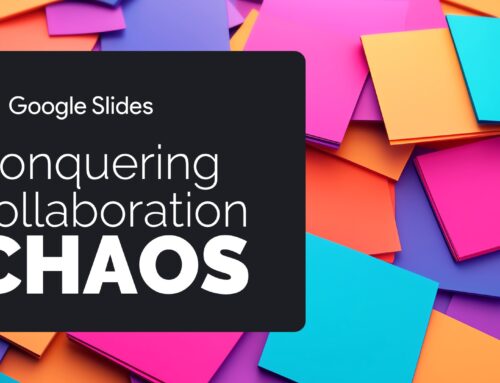
Leave A Comment
You must be logged in to post a comment.