Collaborate Better: Google Docs & Google Slides
With the COVID crisis ever-changing, it is important to maintain some sense of normalcy. Google Docs & Slides can help business continue as usual. Virtual collaboration via Google Docs & Slides is a great way to stay connected with your team on projects.
Here at SlideRabbit, the number of Google Docs & Slides projects has been increasing for the last few years. Now, with many working remotely, we’re seeing an even more drastic increase. We credit this growing popularity to Google’s focus on real-time, virtual collaboration. We love watching client teams enjoy these features.
Scroll down for SlideRabbit discounts on Google Slides training & design during the Covid Crisis.
Google Docs & Google Slides make it easy to collaborate remotely
Live editing
Google Docs & Slides allow many users to work in one document or presentation and see updates in real-time. Multiple team members are able to make changes to the same page or slide at the same time, without losing their work or creating conflicting versions.
If you need to revert back to an earlier version of a section or slide, don’t panic… Google has your back! Access all previous versions by clicking File > Version History. View and edit any and all earlier versions.
Easy file sharing and access
Share your Google Docs & Slides through a link, email, or through a shared Google Drive folder.
The file-sharing feature includes an option to specify who can only view or comment on the file and who has full access to edit the file. This access level can be changed at any point.
These files are stored in the cloud, which means they can be accessed from anywhere around the world, as long as there is an internet connection.
Consistent communication
Users who have access to comment or edit the file can communicate with one another directly on the document or slide. Add comments to the specific area of concern to show the other users what you are referring to. You can highlight those areas as well. Tag a team member in the comment or leave it open to all. Other users are able to reply directly to that comment so no discussion points get lost.
After a comment is addressed or if no action is needed, users can mark the comment as resolved. This removes the comment from the doc or slide and notifies other users that the request is complete.
If users are working in the file at the same time, you have the option to open real-time chat mode, rather than commenting back and forth.
Similar to track changes in Word, suggestion mode tracks your changes. Other users are notified and have the option to approve or deny the changes before they are made permanent.
Turn your notification settings on in the Google Drive settings menu. Check all boxes to avoid missing a comment.
Need more help navigating Google Docs & Google Slides?

We get that it may be disorienting for Office users switching to the Google platform. There are a handful of discrepancies between the two; many features look the same, but function differently. We can help!
If you are new to Google Docs & Google Slides, let us help bring you up to speed. SlideRabbit is offering 50% off software training workshops (both Google Slides and PowerPoint).
Or if document or presentation design really isn’t your thing, we are happy to do it for you! We are also offering 20% off all design and narrative services.
Both offers are available until the end of April. Use the contact form at right or email us at hello@sliderabbit.com.


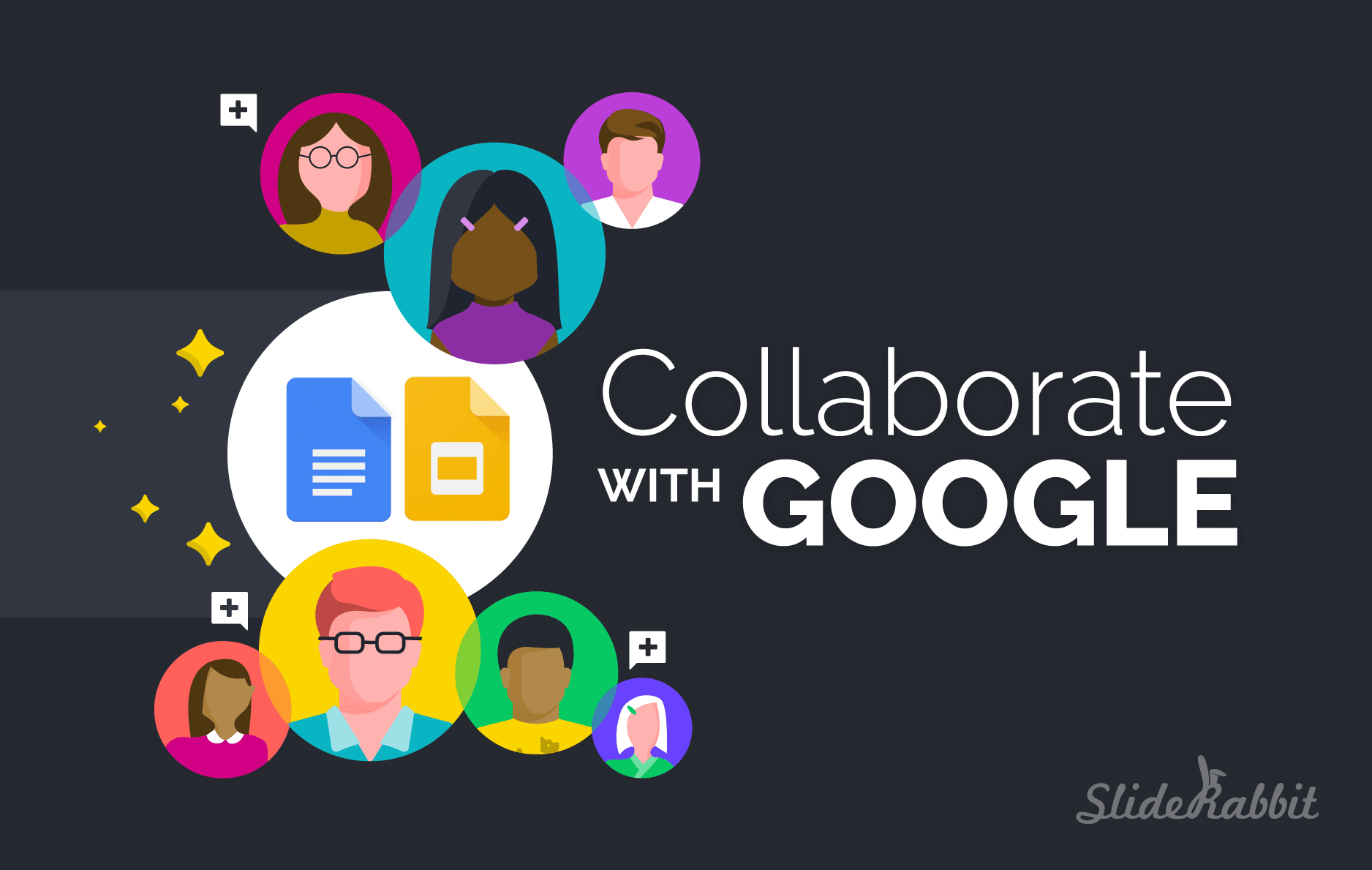
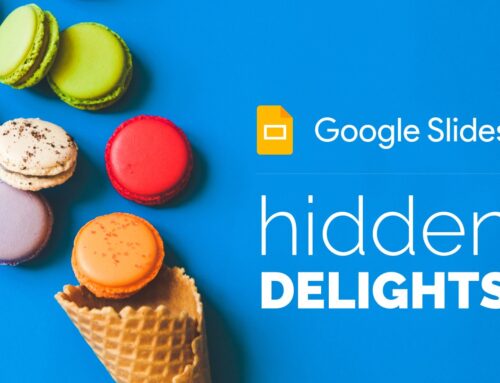
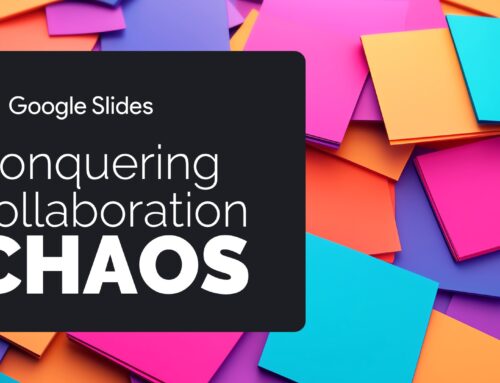

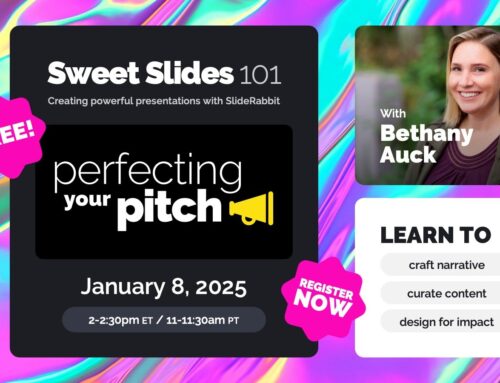
Leave A Comment
You must be logged in to post a comment.