5 Google Slides features that might delight you
So far this year, we’ve covered a lot of ground with Google Slides. From presenting its features at a leading industry conference, to identifying potential pitfalls and workarounds when moving into the software from PowerPoint, we’re examining it from all angles.
While we’ve witnessed a parade of PowerPoint killers come and go over our 12 years in business, Google Slides is one that’s stood the test of time, moving out of the “fad” phase, and into a relied-upon industry standard. More and more, this platform has integrated into larger company workflows (currently, there are 800 million monthly users, compared to PowerPoint’s 650 million).
Whatever your relationship to the tool may be, here are some lesser-known, but highly useful Google Slides features that might surprise you!
1. Immaculate version control
When it comes to real-time collaboration, Google Slides is unmatched. Multiple users can work simultaneously in the file without disrupting the workflow of others, and the Google interface allows you to see those other users working in real time.
That might sound like chaos, but Google has accounted for any potential overwrites with the ability to drill down to granular edits in the version history.
In other software, one may be used to using notes, timestamps, and naming conventions to track changes on a document. With everything living on the cloud, Google Slides is able to automatically track all of these changes within one file. The version history tool is an excellent resource to use in the event something was mistakenly removed, or to check who’s making updates to the file.
Presentations are often living documents. No matter how extensive the history of the document is, whether it is days, weeks, or even years — this tool will keep a record of everything, no matter how extensive.
Pro Tip: Make sure all users have a stable internet connection when working in a collaborative document, as working on files offline can create sync issues.
2. Slide update management
One of the most frequent questions we get from clients is how to manage updates to important slides across many presentations at once. While there are some third-party slide management systems, PowerPoint doesn’t supply a solve for this issue natively.
One of Google Slides features? Slide linking – meaning that slides copied to other presentations can be linked to their original source. To update all of the instances of a certain slide across many presentation, simply update the original. Linking allows for easy management of large presentation universes.
Pro Tip: Make sure you have a central location for slides requiring regular updates. The updates must be made in the original source file for the edits to proliferate out to the linked slides in other presentations.
3. Better image handling
The fact that you can double click on an image, and Google Slides will bring up your crop handles, makes formatting an image move so much faster. This way, you don’t have to navigate to a separate tool, and no need for extra shortcuts. Simply double click on the image, and you’ll be able to crop to your liking.
The background remove tool, for instance, does a superb job of removing backgrounds from even the most complex of images with fuzzy edges with just a click!
4. No more font errors
While Google Slides does have a more limited font catalogue within the platform, this can be a blessing in disguise. Say goodbye to font errors – you’ll never have to worry that a recipient wont have the correct fonts to view the file as intended.
There are other advantages to Google Slides features around font handling. For example, unlike other presentation tools that can create false bolds when adjusting a font weight, Google Slides automatically changes the true font weight seamlessly, ensuring a clean look without distorting text.
Another handy font tool is Google Slides’ clear formatting option. Say, for example, you’ve got some unwanted formatting in your file that you don’t have time to figure out. Using clear formatting, you can get back to your template or theme standards with just the click of a button.
5. Superior tables and other data advantages
Google Slides features can take a second to adjust to, especially the handling of data. But once you’ve adjusted to the paradigm, there are some big advantages. Tables and grids work readily with your grid, making it easy to snap borders to alignment with other slide elements:
Graph updates from a central database, so if your organization is using Google Sheets, you’ll be able to generate financial updates that will automatically populate throughout your universe of presentations. Learn more about that in this post that covers handling data in Google Slides.
You may have noticed that graphs populate onto Slides from Sheets as images. Changing size and shape on the slide may affect the quality of the image. To avoid blurry graphs, resize carefully—scaling a large chart down maintains clarity, but stretching a small chart reduces quality.
Pro Tip: Use Google Slides to recover unlinked data for PowerPoint: While, graphs imported from PowerPoint become static images. Google Sheets features reads and supplies embedded data tables for those images, preserving the original numbers.
Bonus Google Slides Feature: Gradients!
When it comes to gradients, Google Slides features around color usage allow you to save a gradient in the theme color palette. While PowerPoint is better at creating more refined gradients, it wont save them so you can apply them to other items in your presentation. You can create complex gradients in PowerPoint, upload those to Google Slides, and then have them available in your fill palette for use across your presentation.
Keep in touch
Google Slides isn’t just a fad presentation software tool, it’s a collaborative powerhouse that provides accessible, collaborative workflows for any project or business. Not only do we keep up with the latest and greatest Google Slides features, but we have our finger on the pulse of all things presentation. Follow us on LinkedIn or sign up for our Newsletter to stay tuned for more!


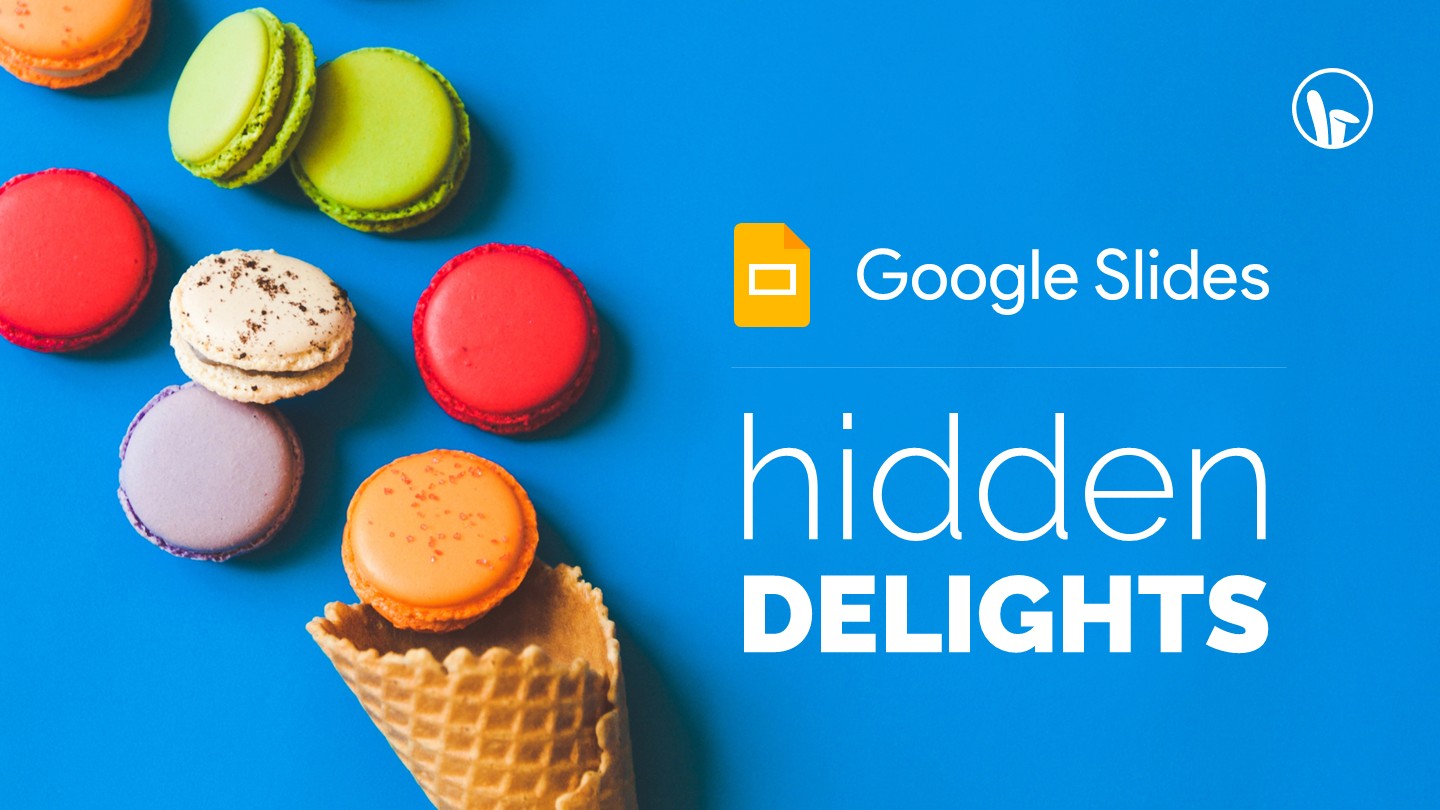
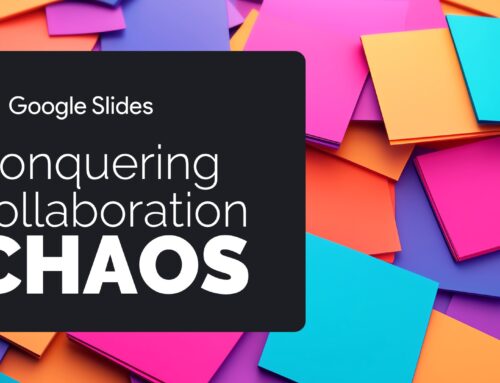

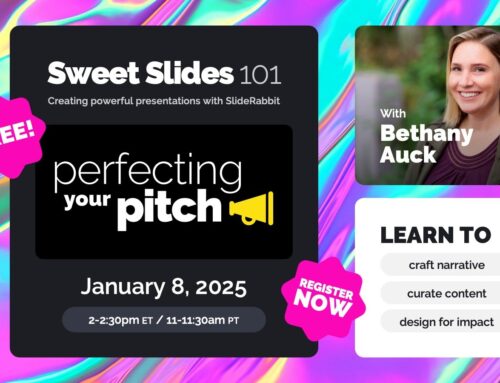
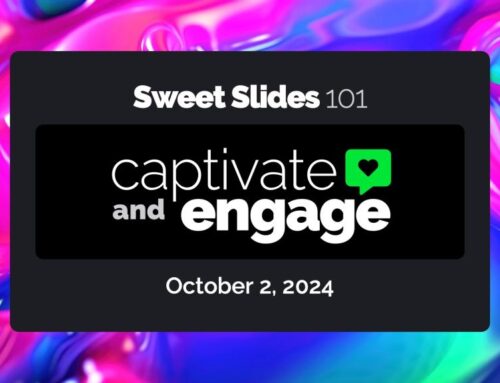
Leave A Comment
You must be logged in to post a comment.