Adding Movement & Energy to Your Presentations: PowerPoint Animations
Here at SlideRabbit, one of our most frequent client requests is for help “jazzing up” content. We don’t recommend adding a bunch of bells and whistles that end up distracting from your content. However, there are some PowerPoint animations and transitions that can give your slides a boost without being distracting. Today we’ll look at some cool animation techniques. Check back in a week or so for transition techniques – or subscribe to our blog so you never miss a post!
1. Bookend Slide Animation
Simplistic bookend slides appear at the very beginning and end of a presentation. Their purpose, like the sign outside of a shop or restaurant, is to introduce your brand upfront. In doing so, they allow you to remove your logo and website from the footer of every slide (which can be distracting from your content and message). This sample shows the opening two slides for a presentation for our client, the Hindu American Foundation. Though the image and title change, they use this simple bookend animation to begin and end every deck in their Hinduism 101 teaching series. Adding some animation to your presentation right up front is a great way to get viewers excited about your brand and the content to come. To achieve this effect we’ve used “With” and “After Previous” animations (no clicking required) to bring to life what would have otherwise been a static visual.
2. Content Slide Animation
Like the bookend slides, these content slides would work fine as static images. However, adding animation brings a unique energy and added interest to the message. In the actual PowerPoint, most of the animations are set to happen “On Click” so the presenter has time to explain each part of the slide before moving on to the next. It is important to remember that using too many different types of animations in one deck can jeopardize the professional quality of your presentation. Like choosing only one or two fonts, pick only one or two Entrance and Exit animations that work well with your brand and stick to those throughout the presentation. For this deck we’ve chosen Zoom and Peek In/Out. Additional Emphasis Effects (such as Grow/Shrink) and Motion Paths can also be used when necessary.
3. Large Diagram Animation
This next sample solves the problem of what to do when you have a complex diagram with a large amount of necessary text. For this learning deck, the client wanted the diagram to appear on one slide and not broken out over different slides. We used a build that would allow the user to focus on different parts of the diagram separately, in the correct order, without losing a sense of where they were in the main diagram. In the actual PowerPoint each step is set to happen “On Click,” allowing the user to control the speed at which they progress. Had this been a stand-alone piece (and not a part of a larger PowerPoint Presentation) Prezi could also have worked well.
Using PowerPoint animations brings life to otherwise static slides. Using them subtly will enhance the viewer’s experience rather than detract from it. Consider adding some subtle animation to your next deck.
Be on the look out for our next post on using PowerPoint transitions to continue to infuse movement and interest into your slides.
Want to jazz up an old presentation with new life? We can help!


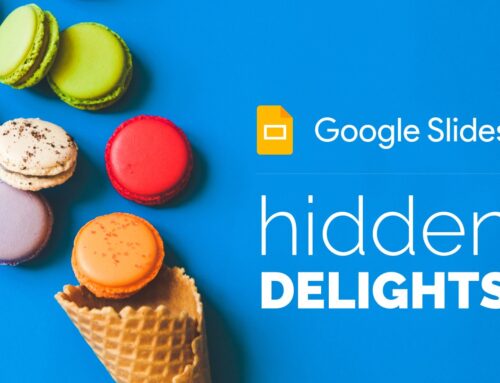
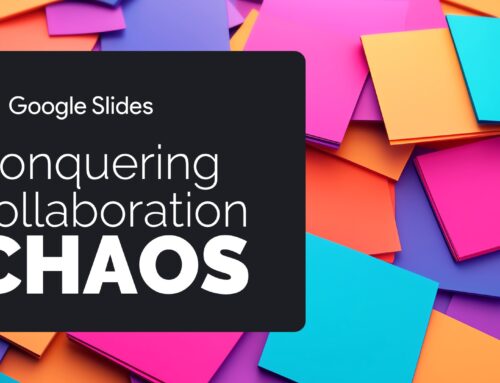

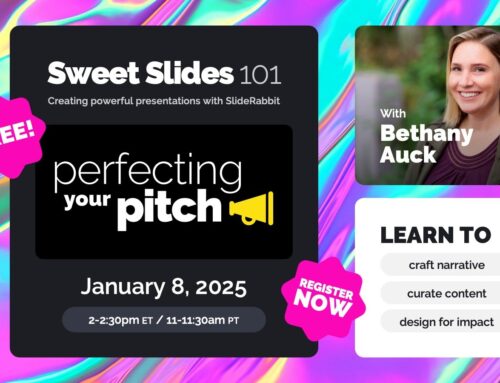
Leave A Comment
You must be logged in to post a comment.