What Happens When
Converting to Google Slides?
If your organization is considering converting to Google Slides, there are some issues of which to be aware.
In our last post we reviewed the functionality differences between PowerPoint and Google Slides. This week we will explore some of the slide elements that break when converting to and from Google Slides.
When making the switch from one program to the other, you should expect that graphs, tables, SmartArt and some image treatments will not make the jump. Graphs and tables will become un-editable moving between PowerPoint and Google Slides. These frustrations can really slow a project down. Thus, we recommend using one software for one project all the way through.
Graphs/Tables
The basis for graph data is different and not compatible between PowerPoint and Google Slides. In PowerPoint, graphs are generated from Excel spreadsheets and the data is displayed in vector art live on the slide. You can change colors and styles on the slide.
In Google Slides, graphs are created separately in Google Sheets. The graph must be designed there and then an image is generated, which is what appears on the slide. To update the graph, you must reopen the Sheet.
When moving back and forth between the two programs, the graphs become uneditable images, no longer linked to their source data.
SmartArt
SmartArt/Diagrams are more compatible. In each instance, the auto generated diagrams convert nicely between programs. They each break apart from a set diagram into individual shapes. Expect to fix a few design elements, but in general, this conversion goes well.
Image Treatments
Images and especially image placeholders and treatments are treated very differently between PowerPoint and Google Slides. Google Slides does not have image placeholders on master slides. This can cause some unpredictable issues.
Custom image shapes/treatments in PowerPoint often cause errors or issues when converting to Google Slides. Additionally, PowerPoint misreads images coming from Google Slides, embedding the images in the master, rather than on top of the slides. Images in either direction will nearly always require some manual fixes.
Drop us a line if you are thinking of converting to Google Slides! We can help ease this transition.


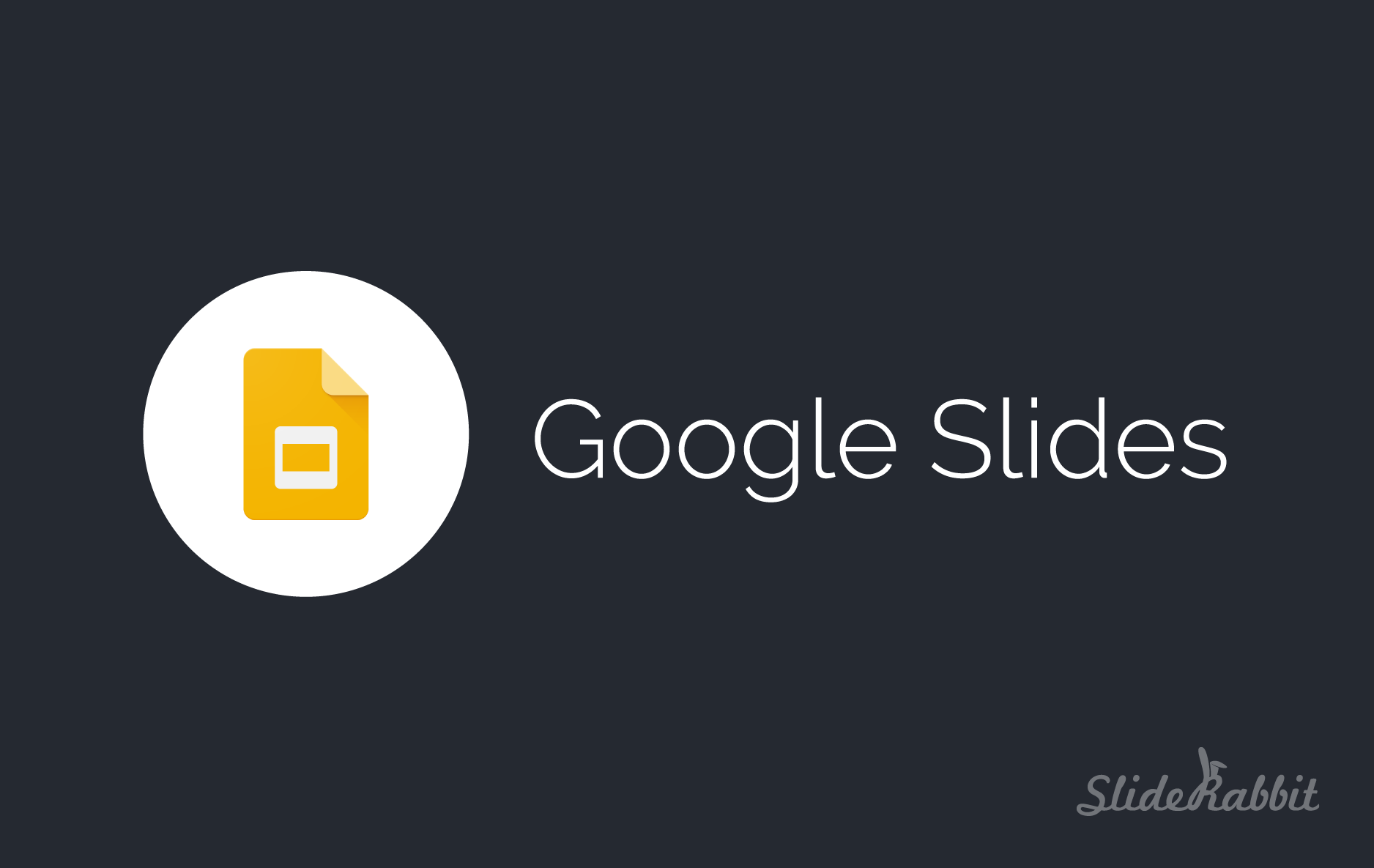
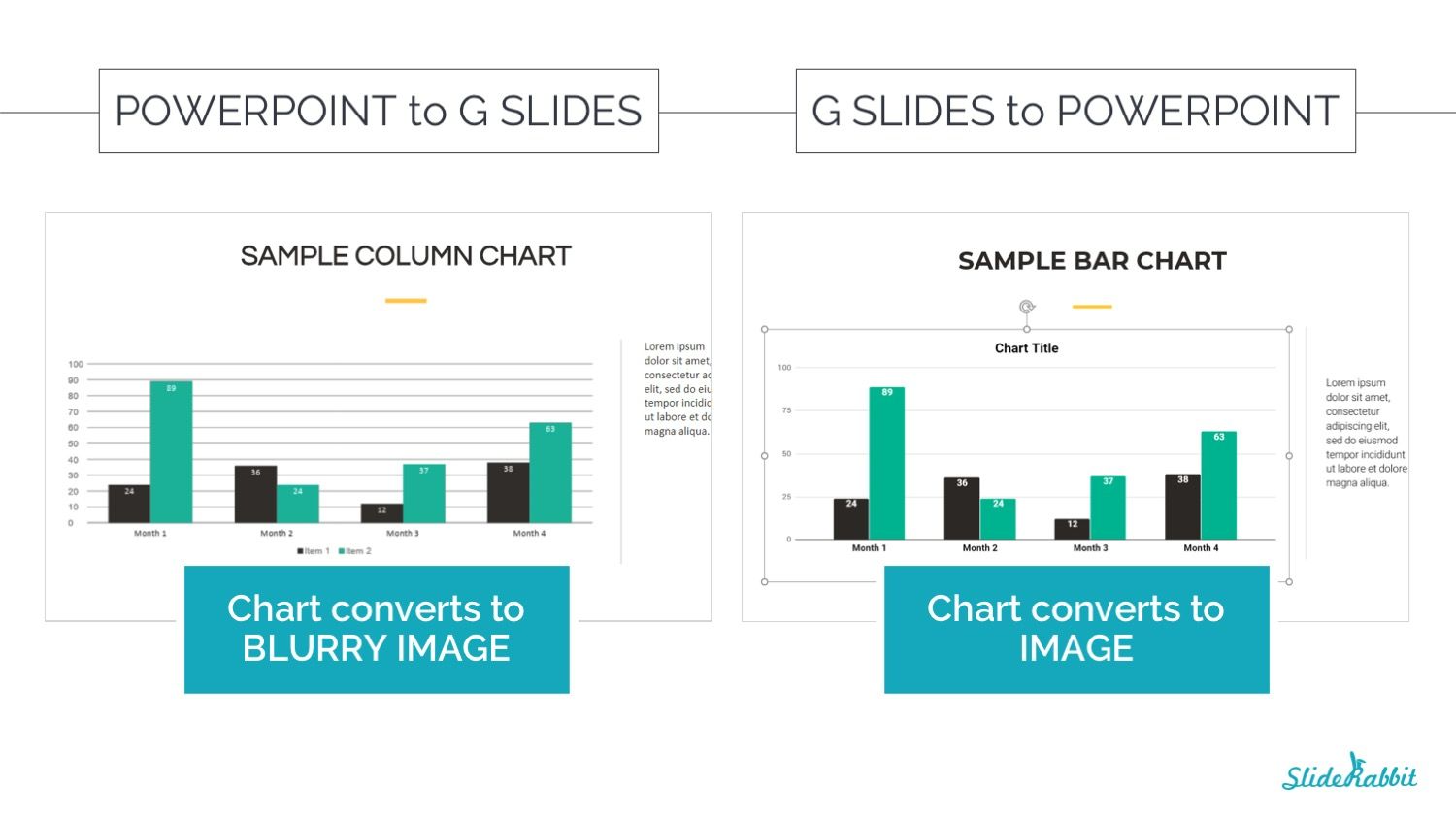
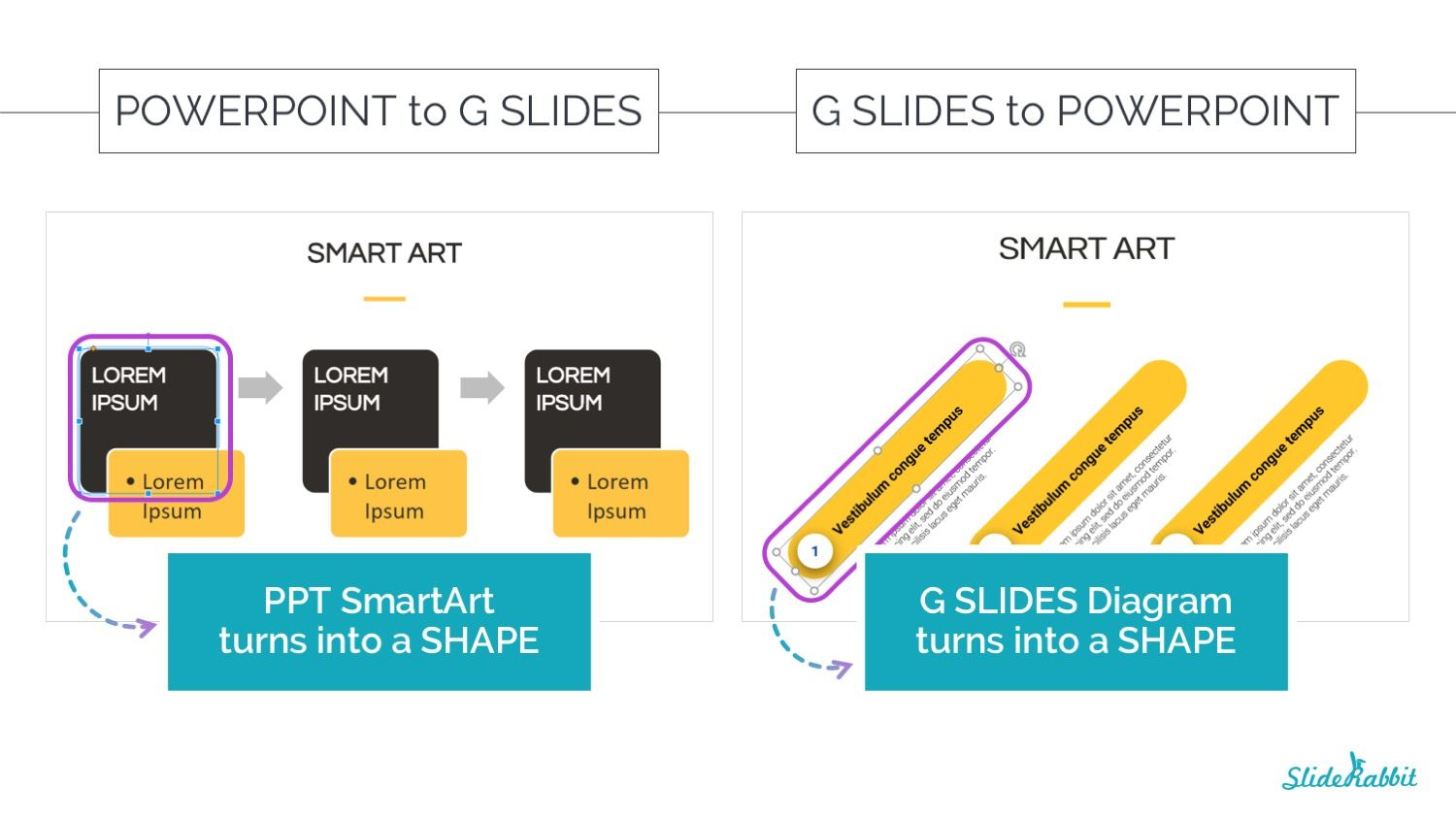
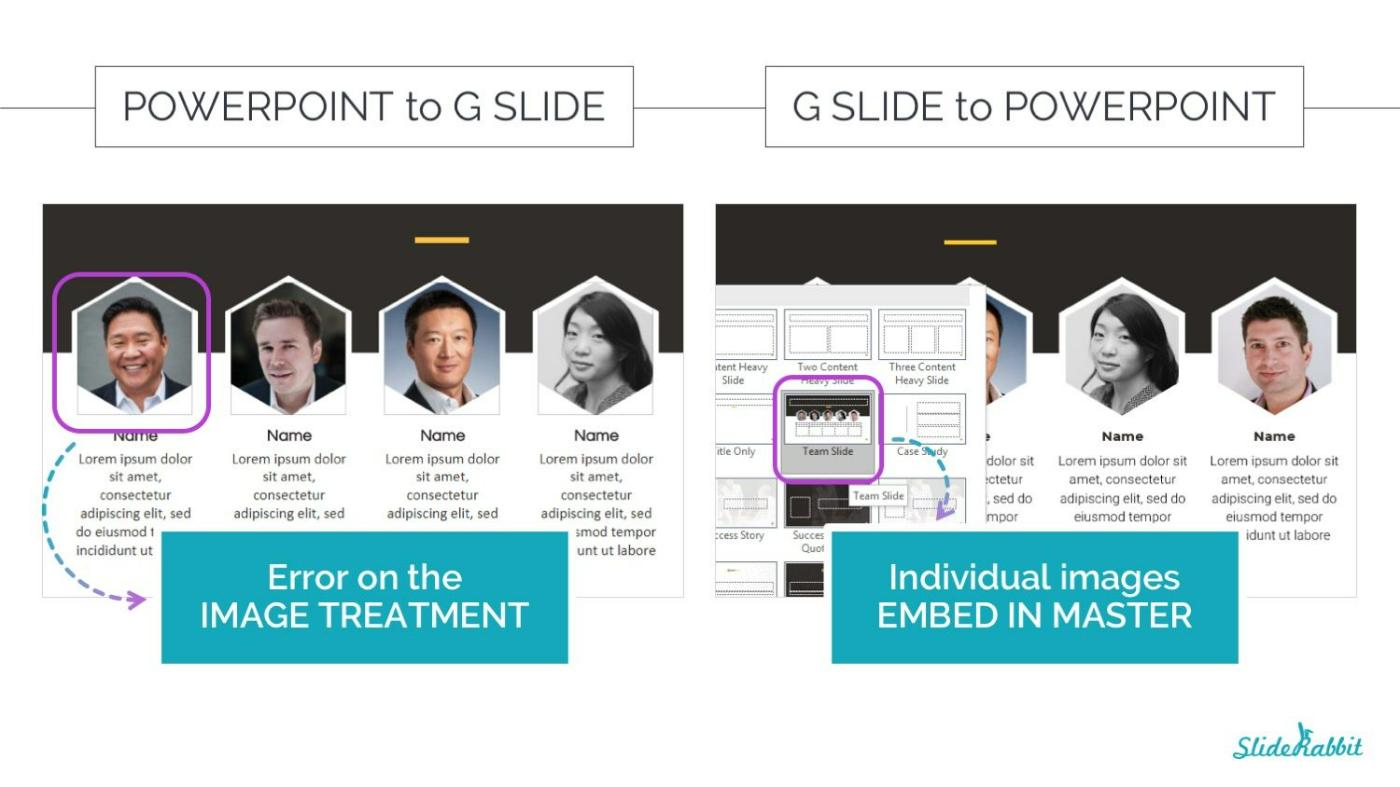
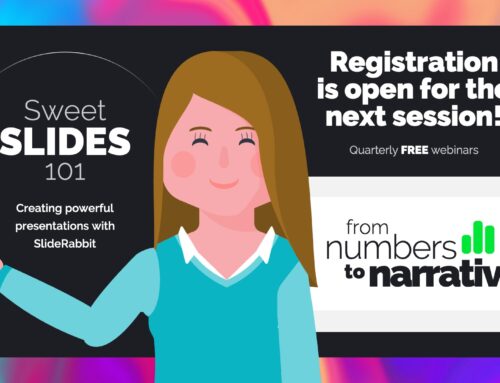

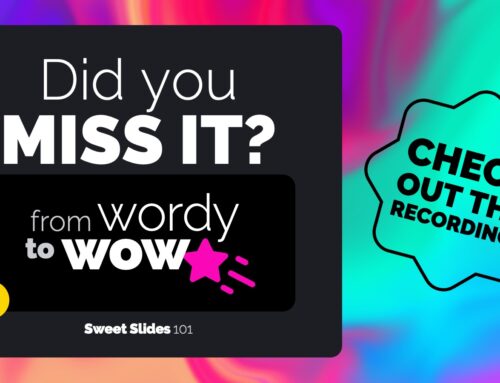

Leave A Comment
You must be logged in to post a comment.